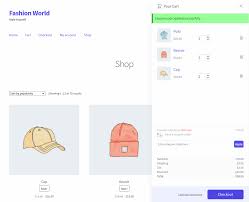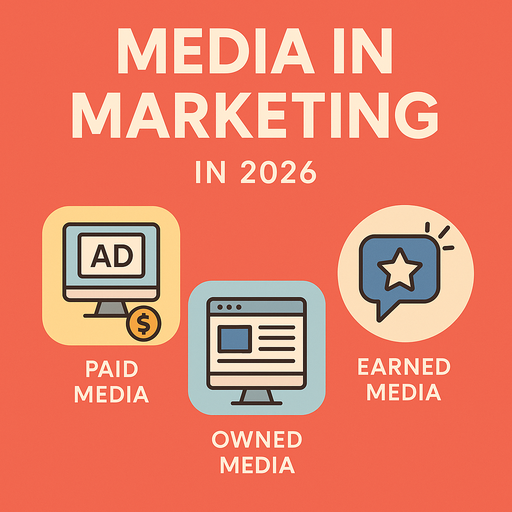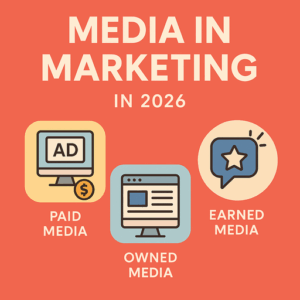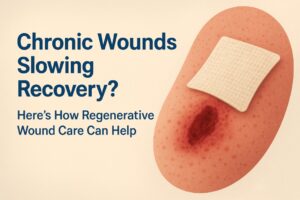The Side Cart for WooCommerce plugin is an excellent tool for enhancing the shopping experience on your WooCommerce store. By enabling a sliding cart or popup cart, it keeps customers engaged by providing instant access to their cart contents without leaving the page. However, like any plugin, it can sometimes encounter issues that disrupt functionality.
This blog will walk you through common problems with the WooCommerce side cart plugin and provide practical solutions to keep your online store running smoothly.
Why Use the Side Cart WooCommerce Plugin?
Before diving into troubleshooting, it’s worth understanding why the Side Cart WooCommerce plugin is so valuable:
- Enhanced User Experience: Customers can view and update their cart without navigating to a separate page.
- Increased Conversions: The streamlined checkout process reduces friction, minimizing cart abandonment.
- Customizable Features: You can tailor the appearance and behavior of the WooCommerce popup cart to match your store’s branding.
Common Issues with the Side Cart WooCommerce Plugin
1. Side Cart Not Displaying
Problem: The side cart fails to appear when a product is added to the cart.
Possible Causes:
- Plugin conflicts.
- JavaScript errors.
- Incorrect plugin settings.
Solution:
- Check Plugin Compatibility: Ensure the side cart plugin is compatible with your WooCommerce version and other installed plugins.
- Inspect JavaScript Errors: Use the browser’s developer tools to identify any JavaScript errors. Resolve conflicts by disabling other plugins one by one to pinpoint the issue.
- Verify Plugin Settings: Navigate to the plugin settings and confirm the side cart is enabled.
2. Cart Popup Not Updating in Real Time
Problem: The cart popup WooCommerce does not update when products are added or removed.
Possible Causes:
- Caching issues.
- AJAX not functioning correctly.
Solution:
- Clear Cache: If you use a caching plugin, clear the cache or exclude the side cart URLs from being cached.
- Verify AJAX Functionality: Test if WooCommerce’s AJAX add-to-cart feature is working. If not, check your theme’s compatibility or consult the plugin documentation.
- Disable Theme Caching: Some themes have built-in caching that can interfere with real-time updates.
3. Side Cart Overlapping Other Elements
Problem: The WooCommerce side cart plugin overlaps with other website elements, making it hard to use.
Possible Causes:
- CSS conflicts.
- Incorrect positioning settings.
Solution:
- Adjust CSS: Add custom CSS to fix overlapping issues. For instance, you can modify the z-index property or adjust the cart’s position.
- Review Positioning Settings: Go to the plugin settings and choose a different position for the side cart.
4. Side Cart Slowing Down Page Speed
Problem: The plugin impacts website loading times, leading to a poor user experience.
Possible Causes:
- Heavy scripts or styles.
- Server performance.
Solution:
- Optimize Scripts: Use a plugin like WP Rocket to minify and combine JavaScript and CSS files.
- Lazy Load Features: Disable unnecessary animations or features that may be causing slowdowns.
- Upgrade Hosting: Ensure your hosting plan can handle the additional load from the side cart.
5. Side Cart Not Reflecting Customizations
Problem: Changes to the side cart for WooCommerce (like color, font, or position) are not visible on the front end.
Possible Causes:
- Caching issues.
- Incorrect settings or unsupported customizations.
Solution:
- Clear Cache: Clear your site and browser cache to ensure changes are reflected.
- Double-Check Settings: Verify that you’ve saved the customizations correctly in the plugin settings.
- Override with Custom Code: If the plugin doesn’t support your desired changes, use custom CSS or hooks to achieve the design.
6. Side Cart Not Compatible with Custom Themes
Problem: The plugin doesn’t integrate well with a custom or heavily modified WooCommerce theme.
Possible Causes:
- Theme lacks support for the plugin.
- Outdated theme files.
Solution:
- Consult Your Developer: Work with your theme developer to resolve compatibility issues.
- Switch to a Standard Theme: Temporarily switch to a default theme like Storefront to verify if the issue lies with your custom theme.
- Use Plugin Shortcodes or Hooks: Some side cart plugins offer shortcodes or hooks that can be manually added to your theme.
7. Translation or Language Issues
Problem: The WooCommerce popup cart displays text in English, even when the store’s language is set to something else.
Possible Causes:
- Missing translation files.
- Improper integration with multilingual plugins.
Solution:
- Add Translation Files: Check if the plugin provides
.poand.mofiles for translation. Use tools like Poedit to create or edit translations. - Multilingual Compatibility: If you use a plugin like WPML, ensure the side cart is fully compatible.
Best Practices for Maintaining the Side Cart Plugin
- Keep Plugins Updated: Regularly update your WooCommerce, side cart plugin, and other extensions to their latest versions.
- Perform Compatibility Checks: Test new plugins and themes in a staging environment before implementing them on your live site.
- Monitor Performance: Use tools like GTmetrix or Google PageSpeed Insights to identify performance bottlenecks.
- Backup Your Site: Always create a backup before making major changes to avoid data loss during troubleshooting.
Recommended Plugins for Side Cart Functionality
1. Side Cart WooCommerce by XootiX
- User-friendly interface.
- Real-time updates via AJAX.
- Customizable design options.
2. WooCommerce Cart All in One by VillaTheme
- Integrated side cart and popup cart options.
- Drag-and-drop features for easy setup.
- Multilingual support.
3. Floating Cart for WooCommerce by WP Overnight
- Mobile-friendly design.
- Advanced customization options.
- Compatible with most themes.
Conclusion
The Side Cart WooCommerce plugin is a game-changer for improving customer experience and reducing cart abandonment. However, issues like display errors, real-time updates, and compatibility problems can arise. By following the troubleshooting steps outlined above, you can resolve these issues and ensure the plugin operates seamlessly on your WooCommerce store.
Keep your plugins updated, monitor performance, and test customizations thoroughly to maintain a hassle-free shopping experience. With a fully functional side cart for WooCommerce, you can boost customer satisfaction and drive more sales for your business.