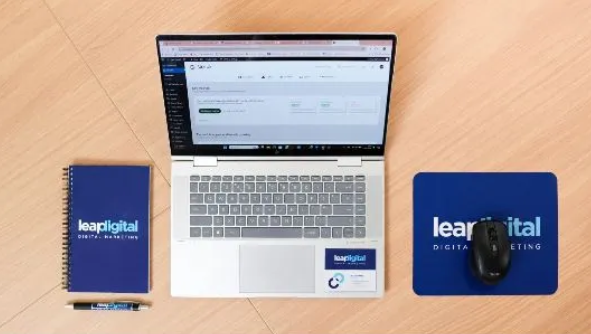Smartphones are sophisticated devices with numerous interconnected hardware and software components. Over time, issues like poor battery performance, sensor malfunctions, or slow processing speeds can occur. Phone diagnostic software offers a quick and efficient way to detect and troubleshoot such problems. Whether you’re a tech-savvy user or someone who prefers professional help from services like Phone Clinix, understanding how to use these tools is invaluable for maintaining your phone’s performance.
In this article, we’ll provide a step-by-step guide to using phone diagnostic software effectively, helping you identify potential issues and take necessary actions to fix them.
What is Phone Diagnostic Software?
Phone diagnostic software refers to tools that evaluate the health and performance of your smartphone. These apps or desktop-based programs run tests to check various components, such as:
- Battery health and charging efficiency
- Screen sensitivity and functionality
- Camera performance
- Sensor reliability (e.g., accelerometer, gyroscope, proximity sensors)
- Connectivity (Wi-Fi, Bluetooth, GPS)
- Hardware and system performance
By identifying these issues early, users can make informed decisions about repairs or maintenance. For more advanced repairs, professional services like Phone Clinix can use these insights to perform precise and effective fixes.
Why Use Phone Diagnostic Software?
Using phone diagnostic software offers several benefits:
- Early Detection of Issues: It helps identify problems before they escalate into costly repairs.
- Time Savings: Diagnostic tools allow users to pinpoint the issue without spending hours troubleshooting manually.
- Cost Efficiency: Instead of replacing your device, diagnostics can reveal if a simple fix is sufficient.
- Professional Support: Diagnostic results can be shared with technicians at Phone Clinix, streamlining the repair process.
Step-by-Step Guide to Using Phone Diagnostic Software
Step 1: Choose the Right Diagnostic Software
The first step is selecting reliable phone diagnostic software that suits your needs. Some popular options include:
- Phone Doctor Plus: Tests over 30 hardware and software components.
- TestM: Provides detailed diagnostic reports for screen, sensors, and connectivity.
- Phone Check and Test: Offers advanced testing for system performance, CPU, and RAM.
- AccuBattery: Specializes in battery health analysis.
- iMazing (for iPhones): A desktop-based diagnostic tool for in-depth device management.
For repair professionals like those at Phone Clinix, these apps are essential tools for diagnosing customer devices.
Step 2: Install the App or Tool
Download your chosen diagnostic app from a trusted source, such as the Google Play Store, Apple App Store, or the software developer’s official website. For desktop tools like iMazing, ensure you have the latest version installed on your computer.
Step 3: Prepare Your Device
Before running diagnostics, ensure your phone is ready:
- Charge the Battery: Keep your device charged to at least 50% to prevent interruptions during tests.
- Close Background Apps: Shut down unnecessary apps to avoid interference with the diagnostic process.
- Update Your Software: Ensure your phone is running the latest version of its operating system, as updates often fix bugs that could affect diagnostics.
Step 4: Launch the Diagnostic Software
Open the app or tool and explore its features. Most diagnostic tools have a user-friendly interface with easy navigation. For instance:
- Quick Tests: Run predefined tests for common components like the touchscreen, camera, and speakers.
- Comprehensive Diagnostics: Opt for full system scans to evaluate all aspects of your phone’s performance.
- Manual Tests: Select individual components to test, such as Bluetooth, GPS, or battery health.
Step 5: Run Hardware and Sensor Tests
Start with hardware and sensor diagnostics to ensure your phone’s physical components are functioning properly.
- Screen Test: Check for dead pixels, touch sensitivity, and screen responsiveness.
- Camera Test: Test both front and rear cameras for image quality, focus, and flash functionality.
- Speaker and Microphone Test: Verify sound clarity, volume, and recording quality.
- Sensor Test: Evaluate the accelerometer, gyroscope, proximity, and light sensors to detect any malfunctions.
Step 6: Analyze Battery Performance
Battery health is a common concern for smartphone users. Use tools like AccuBattery or the built-in diagnostics in apps like Phone Doctor Plus to:
- Measure actual battery capacity compared to the original design.
- Monitor charging speed and discharge rates.
- Identify apps consuming excessive power.
- Receive insights on improving battery longevity.
If the diagnostic results show poor battery health, consider visiting Phone Clinix for a professional battery replacement.
Step 7: Test Connectivity Features
A smartphone’s connectivity features, such as Wi-Fi, Bluetooth, GPS, and cellular network, are crucial for everyday functionality. Diagnostic apps can:
- Test Wi-Fi signal strength and connectivity stability.
- Check Bluetooth pairing and data transfer speeds.
- Evaluate GPS accuracy and response time.
For persistent connectivity issues, Phone Clinix technicians can perform advanced troubleshooting and repairs.
Step 8: Review System Performance
Run tests for system components like the CPU, RAM, and storage to evaluate your phone’s overall performance.
- CPU and RAM Usage: Check for overheating, excessive load, or inefficient resource allocation.
- Storage Health: Identify unused files, cache buildup, or storage errors.
- App Performance: Detect apps causing lags or crashes.
These insights can help you optimize your phone’s performance or decide if a factory reset is necessary.
Step 9: Save or Share the Diagnostic Report
After running the tests, most phone diagnostic software generates a detailed report. Save this report for reference or share it with repair experts at Phone Clinix for professional assistance. This ensures technicians have a clear understanding of your phone’s condition before beginning repairs.
Step 10: Take Action Based on Results
Based on the diagnostic results, you can:
- Fix Minor Issues Yourself: Clear cache, uninstall problematic apps, or update software to resolve common issues.
- Visit Phone Clinix for Repairs: For complex issues like hardware failures or battery degradation, consult professionals at Phone Clinix for expert solutions.
Tips for Effective Phone Diagnostics
- Run Diagnostics Regularly: Routine checks can prevent major issues by identifying problems early.
- Use Trusted Tools: Stick to reliable and well-reviewed apps to ensure accurate results.
- Pair with Professional Services: Combine diagnostic tools with repair services like Phone Clinix for the best outcomes.
- Keep Your Device Updated: Regular software updates improve performance and compatibility with diagnostic tools.
Why Choose Phone Clinix?
While phone diagnostic software provides valuable insights, not all issues can be resolved at home. Phone Clinix offers professional repair services for problems that require specialized tools and expertise. Whether it’s replacing a faulty component, fixing a software glitch, or restoring overall performance, Phone Clinix ensures your phone is in safe hands.
Conclusion
Using phone diagnostic software is a smart and efficient way to maintain your smartphone’s performance and detect potential issues. From checking hardware components to analyzing battery health and connectivity features, these tools empower users to troubleshoot and optimize their devices. For more complex repairs, services like Phone Clinix provide expert assistance, ensuring your device gets the care it needs.
By following this step-by-step guide, you can confidently use diagnostic tools to keep your phone running smoothly and avoid costly repairs in the future.