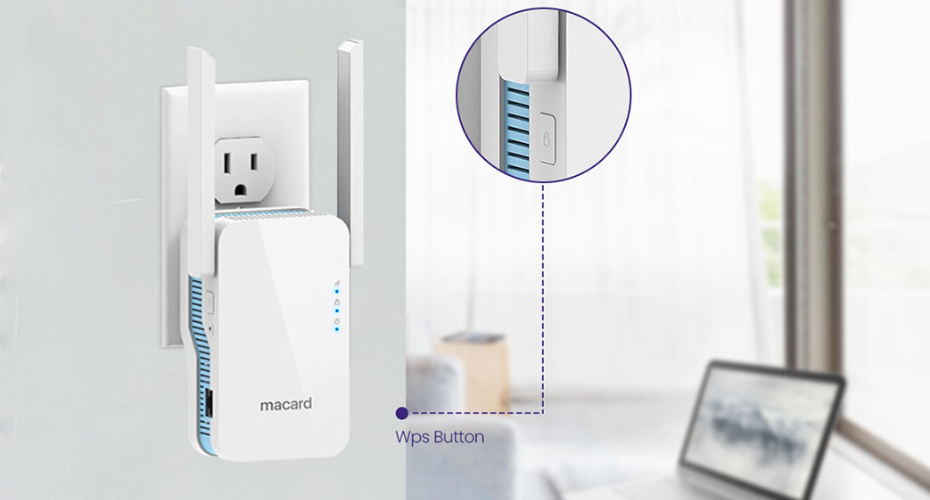Resetting your Macard WiFi extender to factory settings is best done through the device’s physical reset button. When executed correctly, this method wipes out all existing configurations and returns the extender to its original, out-of-the-box state.
Whether your extender is no longer connecting to the rottuter, the setup page won’t load, or you’re preparing it for a fresh configuration, a factory reset is often the most reliable fix. However, many users fail to reset the device correctly, either by pressing the reset button too briefly or using the wrong method—leading to incomplete resets. This guide outlines four essential tips to ensure a proper and complete factory reset, eliminating the guesswork.
1. Determine If a Factory Reset Is Really Necessary
While it’s tempting to reset the extender at the first sign of trouble, not every issue requires one. You should consider a reset only under the following conditions:
-
You’ve lost access to the admin login credentials.
-
The extender fails to connect with your router despite multiple attempts.
-
You’re switching to a different WiFi network.
-
You experience consistent connection drops or poor signal strength, even after a successful setup.
-
The web-based setup interface (such as 192.168.10.1 or myrepeater.net) no longer opens.
In such cases, a reset is an effective way to eliminate configuration errors or network conflicts and start from scratch.
2. How to Use the Reset Button the Right Way
This step is critical—and it’s often where users make mistakes. The reset button is typically a small pinhole on the side or bottom of the extender. You’ll need a pointed object like a paperclip or SIM ejector tool.
Follow these steps carefully:
-
Plug the extender into a working power outlet and wait for the power light to become stable.
-
Insert your tool into the reset pinhole and press down.
-
Hold the button for 10–15 seconds without letting go.
-
Watch the LEDs—flashing or turning off momentarily indicates the reset is in progress.
-
Release the button and allow up to a minute for the extender to reboot completely.
3. Make Sure the Reset Was Successful
Once the device restarts, check for signs that confirm a successful reset:
-
The default WiFi name (SSID), such as MACARD_EXT, should reappear.
-
Connecting to this network should not require a password.
-
Typing 192.168.10.1 in a browser should open the setup interface.
-
The login credentials should default to admin for both username and password.
If you don’t see these indicators, the reset may not have completed correctly. Reattempt the process, ensuring you follow each step closely. Also, remember to clear your browser cache after a reset to avoid loading old session data.
4. Do Not Interrupt the Reboot After Reset
One of the most common mistakes is interrupting the extender while it’s rebooting after a reset. Avoid the following during this time:
-
Unplugging the extender while lights are blinking.
-
Pressing other buttons like WPS too soon.
-
Trying to reload the setup interface prematurely.
-
Moving the device before the restart finishes.
Wait until the lights stabilize and the default SSID is broadcasting again. Only then should you begin the setup process from the beginning.
Bonus Tip: If Reset Still Fails
If you’ve followed all the instructions and the extender still doesn’t respond, try a power cycle followed by a hard reset:
-
Unplug the device from the outlet.
-
Wait for 20–30 seconds.
-
Plug it back in and let it fully power up.
-
Then perform the reset button process again, holding it for at least 15 seconds.
Also, make sure the power source is stable—insufficient power can interfere with the reset process.
Final Thoughts
Resetting your Macard WiFi extender doesn’t need to be a guessing game. When done correctly, a factory reset can resolve persistent connection issues and prepare the device for a new setup. Just remember: press the reset button with purpose, give the extender time to reboot, and confirm the process was successful before proceeding. Follow these tips, and your extender will be ready to boost your WiFi coverage once again.
Frequently Asked Questions (FAQs)
Q1: Will resetting delete my saved WiFi settings?
Yes, all stored network names, passwords, and configurations will be erased. You’ll need to set it up from scratch.
Q2: What are the default login credentials after resetting?
The username and password will both be set to admin.
Q3: Can I reset it through the web interface?
Yes—but only if you’re already logged in. If not, the physical reset button is the only option.
Q4: What if the default WiFi name doesn’t show up after resetting?
Try the power cycle and hard reset method mentioned above. If the issue persists, the firmware might be corrupted.