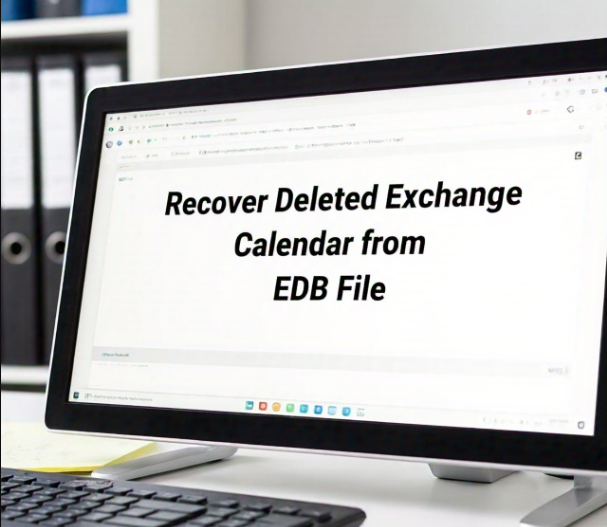Exchange Server is one of the most widely used messaging platforms for businesses and organizations, managing emails, contacts, calendars, tasks, and other collaboration features. Exchange stores all data in its mailbox database, specifically in EDB files (Exchange Database files). However, what happens when a user accidentally deletes important data, like calendar entries, from the mailbox? While Exchange offers several methods to recover deleted items, sometimes calendar data might be permanently lost if proper recovery steps are not followed.
In this comprehensive guide, we will explore several methods you can use to recover deleted Exchange calendars from an EDB file. We will cover manual techniques, such as using built-in Exchange tools and PowerShell commands, and we will also explain an effective solution that simplifies the recovery process.
Why Do Calendar Entries Get Deleted in Exchange?
Calendar entries can be deleted in Exchange Server for several reasons, including:
- Accidental deletion: Users might delete calendar events, either intentionally or unintentionally.
- Mailbox corruption: A corrupt mailbox or EDB file might cause issues with calendar data.
- Retention policies: Exchange’s retention policies could cause the deletion of calendar items after a set period.
- User profile issues: Sometimes, Outlook profiles can malfunction, leading to the deletion of calendar data.
Regardless of the cause, it is important to understand how to recover these deleted calendar items, especially if they hold important information for business operations.
Must opt for this: Exchange Import Tool
Methods to Recover Deleted Exchange Calendar from EDB File
While there are automated tools available for Exchange recovery, there are several manual methods you can try to recover deleted Exchange calendars from an EDB file. These methods primarily involve the use of built-in tools like Eseutil, PowerShell, and Exchange Admin Center (EAC).
Method 1: Using the Recover Deleted Items Feature in Outlook
If the deleted calendar items are within the “deleted items” folder, you may be able to recover them directly from Outlook. Exchange provides a “Recover Deleted Items” feature, which can be used to retrieve deleted calendar events, even if the user has emptied the “Deleted Items” folder.
Steps for Recovering Deleted Calendar Entries Using Outlook
- Open Outlook: Open the Outlook client that is connected to your Exchange mailbox.
- Go to the Folder Tab: In the Outlook navigation pane, select the Folder tab.
- Click on Recover Deleted Items: In the Clean Up group, click on Recover Deleted Items.
- Select the Deleted Calendar Entries: In the “Recover Deleted Items” window, look for the calendar events that were deleted. These items may appear in the list as Recoverable Items.
- Select the Calendar Entries and Restore: Select the deleted calendar entries you want to recover, and click Restore to move them back to the calendar.
Important Notes:
- The Recover Deleted Items feature typically works if the items are still within the retention period and haven’t been purged.
- The deleted items might only appear if the Deleted Items Recovery feature is enabled in your Exchange environment.
Method 2: Using PowerShell Cmdlets to Recover Deleted Calendar Items
Exchange Server provides several PowerShell cmdlets that allow administrators to perform advanced recovery tasks. One such cmdlet, Search-Mailbox, can be used to recover deleted calendar items from a specific mailbox or from the EDB file itself.
Steps for Using PowerShell Cmdlets to Recover Deleted Calendar Items
- Open Exchange Management Shell: On the Exchange Server, open the Exchange Management Shell as an administrator.
- Use the Search-Mailbox Cmdlet: The Search-Mailbox cmdlet allows you to search for specific items within a mailbox. To search for deleted calendar entries, run the following command:
- Replace
"UserMailbox"with the actual mailbox you want to search. - Replace
"RecoveryMailbox"with a mailbox where you want to restore the calendar items. - The
-SearchQuery "kind:calendar"specifies that the search will only target calendar items.
- Replace
- Review the Results: After running the command, review the results in the Recovered Calendar folder in the target mailbox.
Important Notes:
- The Search-Mailbox cmdlet allows you to search for specific items such as calendar entries. You can also use date ranges to narrow down the search.
- If the calendar items are truly deleted and no longer present in the mailbox, the command might not yield results.
Method 3: Using Eseutil for Exchange Database Repair
The Eseutil tool is a built-in utility in Exchange Server that can be used to repair and recover corrupted EDB files. This method can be especially useful if the deleted calendar items were lost due to corruption or other issues within the mailbox database.
Steps for Using Eseutil to Recover Exchange Database
- Locate the EDB File: First, locate the affected EDB file. You can find the location of the EDB file from the Exchange Admin Center or by checking the Exchange database properties.
- Run Eseutil /p Command: Open Command Prompt as an administrator, and navigate to the directory where the Eseutil tool is located. Run the following command:
- This will attempt to repair the EDB file, even if some of the log files are missing or corrupted.
- Mount the Database: After the repair process completes, you can attempt to mount the database in Exchange and see if the deleted calendar items have been recovered.
Important Notes:
- The Eseutil /p command may not always restore data completely. It can help fix corruption but may result in some data loss.
- It’s crucial to back up your EDB file before running the repair process, as it might cause changes to the database.
Method 4: Using Exchange Admin Center (EAC) for Deleted Item Recovery
The Exchange Admin Center (EAC) provides an easy-to-use graphical interface that allows administrators to recover deleted items from mailboxes. If the calendar entries are still in the Recoverable Items folder, you can use EAC to restore them.
Steps for Using EAC to Recover Deleted Calendar Entries
- Open Exchange Admin Center: Log in to the EAC using administrator credentials.
- Navigate to the Recipients Section: Go to recipients and select the mailbox from which you want to recover deleted items.
- Use the Recover Deleted Items Option: In the mailbox properties, find the Recover Deleted Items section. Here, you can search for deleted calendar items.
- Recover the Items: Select the calendar items you wish to restore and click Recover.
Important Notes:
- This method only works if the items are in the Recoverable Items folder and within the retention period.
- EAC is a simple tool, but it may not work for more advanced recovery scenarios.
Method 5: Automated Solution
While manual methods can often help you recover deleted calendar items from an EDB file, they are not always foolproof. If you need an automated, reliable solution that can handle a wide range of Exchange recovery scenarios, the Exchange Recovery Tool is an excellent option.
It is designed to recover lost, corrupted, or deleted Exchange data, including calendar entries. It can repair corrupted EDB files, recover data from inaccessible databases, and even extract specific calendar entries from EDB files.
With this, you can:
- Recover deleted calendar items from corrupted or healthy EDB files.
- Convert EDB files to PST, ensuring all mailbox data, including calendar entries, is preserved.
- Restore Exchange mailboxes and calendar items even without the Exchange server.
Technical FAQs
- Can I recover deleted Exchange calendar items without backups?
Yes, using built-in tools like Eseutil or Search-Mailbox, you can attempt to recover deleted calendar entries even without a backup.
- How long do deleted calendar items stay recoverable?
By default, deleted items in Exchange are retained for 14 days. This retention period can be configured by administrators.
- Can PowerShell cmdlets recover all deleted calendar items?
PowerShell cmdlets like Search-Mailbox can recover deleted items if they are still in the Recoverable Items folder. However, if the items are permanently deleted or not found, recovery may not be possible.
- What is the best method to recover Exchange calendar entries?
The best method depends on the specific scenario. If you have access to a recent backup or the items are still in the Recoverable Items folder, using Outlook or EAC might be sufficient. For more complex situations, tools like SysTools Exchange Recovery Tool can provide a more comprehensive solution.
Conclusion
Recovering deleted Exchange calendar entries from an EDB file can be a complex process, but with the right tools and methods, it is possible. Manual methods, such as using PowerShell cmdlets, Eseutil, and EAC, can often provide solutions for smaller issues. However, in cases where the data is severely corrupted or unavailable, using specialized tools can ensure that you recover your calendar data effectively. Always remember to back up your data regularly to avoid the risks of data loss.