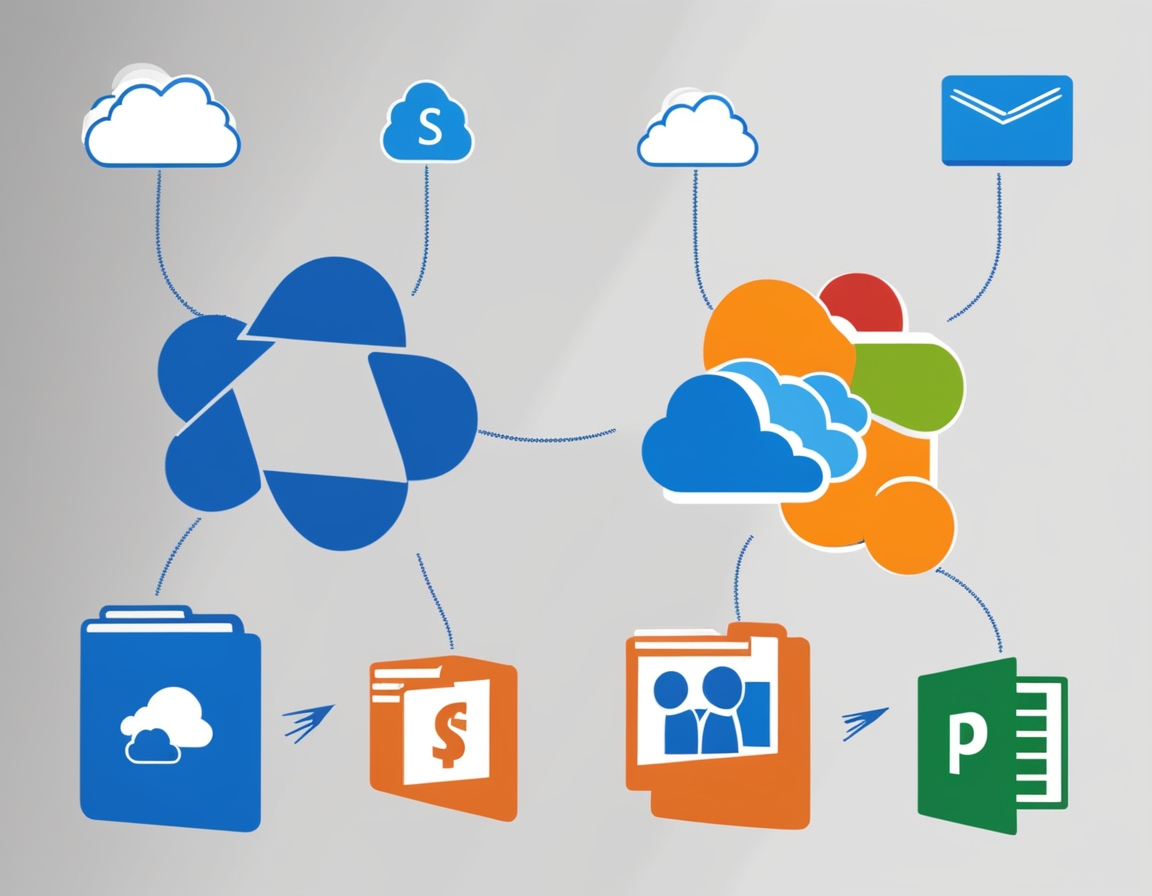OneDrive to SharePoint Migration involves major business migration. It tends to provide more enhanced collaboration, security, and data management. It could be a little tricky without proper planning; however, expert advice has been gathered in this guide on ensuring smooth migration from OneDrive to SharePoint.
Why Migrate OneDrive to SharePoint?
While OneDrive offers good space for one’s personal storage, SharePoint enhances it with better document management, and team collaboration, and interacts with the rest of the Microsoft 365 tools. These are the main reasons to migrate OneDrive to SharePoint:
- Collaboration Enhancement – SharePoint offers team-based document sharing and co-authoring.
- Better Security – Advanced security and compliance features.
- Better Organization – Provides more structured document libraries for better file management:
- Versioning – SharePoint keeps quite detailed versions of documents.
Pre-Migration Considerations
Proper planning is usually the starting point of migration. Here are some of the things-to-do before proceeding:
1. Analyze Your Data
Review OneDrive files and folders. Identify duplicates, outdated or obsolete files only for migrating important data.
2. Define Migration Scope
Decide what data needs to be moved and who needs access. Establish clear objectives regarding migrating SharePoint.
3. Choose the Right SharePoint Migration Tool
Use a trusted migration tool because a successful migration process relies on it. Choose the right tool that is able to migrate large volumes of information, and file structure, and minimize downtime for all the above considerations.
4. Check SharePoint Structure
Confirm the proper configuration of sites, libraries, and permissions within SharePoint. Create an easy-to-navigate post-migration folder/file and metadata structure.
Steps for a Successful OneDrive to SharePoint Migration
You can use the following steps for moving your data from OneDrive to SharePoint:
1. Backup Your Data
Always create a backup before any move. In an unexpected error, that provides security to your data.
2. Use Migration Tools
Using a SharePoint migration tool to transfer is easier. It will move the files automatically while preserving the metadata and permissions.
3. Perform a Small Test Migration
Test migration on a small scale. Check if the files were copied correctly, if permissions have been set correctly, and check the functionality of SharePoint.
4. Run Full Migration
Assuming the test was successful, you can run a full migration and monitor from that stage to ascertain that all files are being transferred correctly.
5. Verification and Validation
After migration, check whether the data has moved properly. Maintain folder structures, permissions, and accessibility for the files.
6. Train Users
Train employees to use SharePoint efficiently. Teach them document management, sharing, and version control.
Read also: Transform Your Communication with an English as a Second Language ESL Programs
Common Migration Challenges and Solutions
Migration can come with issues. Here’s how to tackle them:
Slow Migration Speed
- Use a migration tool with high-speed data transfer.
- Migrate during off-peak hours for lesser bandwidth absorption.
Broken Links and Missing Files
- Conduct a pre-migration exhaustive audit.
- Ensure SharePoint paths do not exceed character restrictions.
Problems with Permissions
- User permissions should be mapped before migration.
- Select migration options that retain current permissions.
Post-Migration User Resistance
- Conduct some training by doing.
- Highlight the advantages of SharePoint to encourage its uptake.
Conclusion: The Perfect Tool You Need for Uninterrupted Migration
Having the right tool is essential for a successful OneDrive to SharePoint migration. Kernel Migration for SharePoint comes across as a robust solution. It guarantees ease of migration with the utmost file integrity & a smooth transition. Allow Kernel Migration for SharePoint to ease and secure your data transfer.
Read also: The Importance of Website Development and Search Engine Optimization