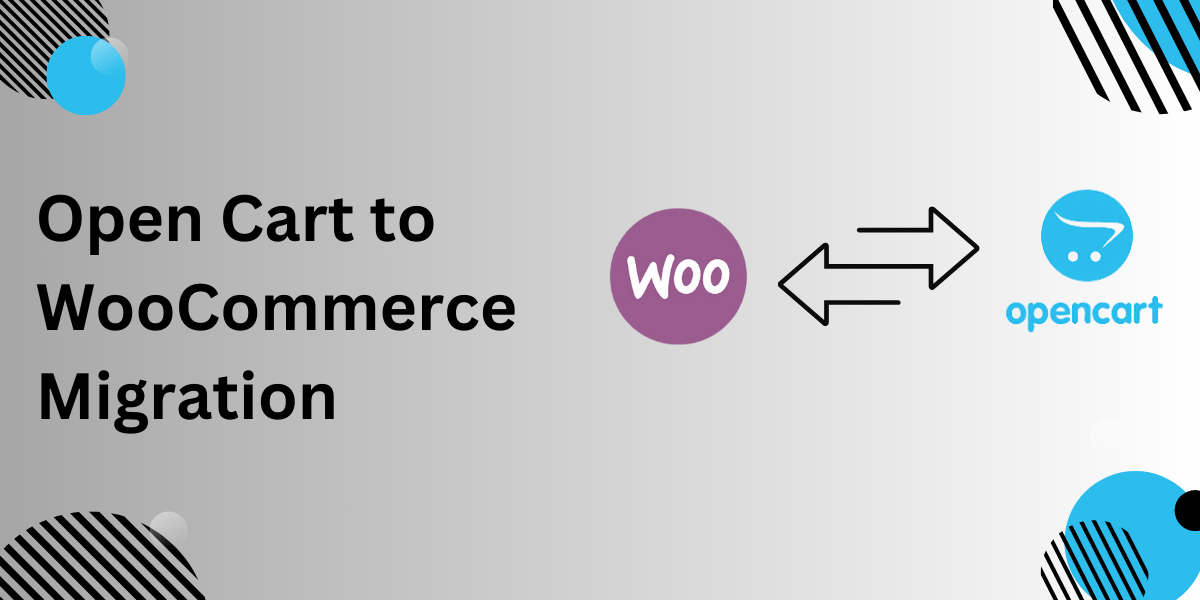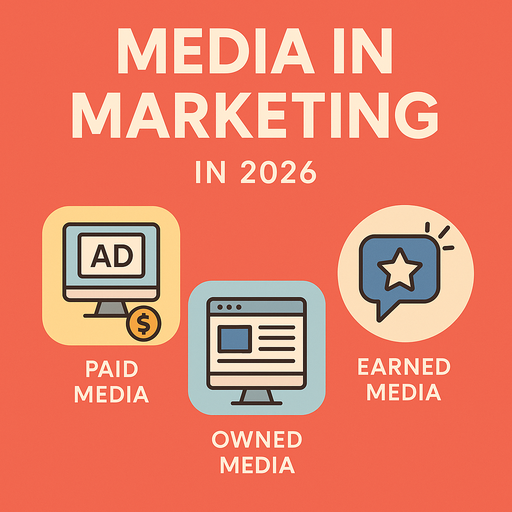Thinking about making the switch from OpenCart to WooCommerce? As your eCommerce needs evolve, migrating to WooCommerce opens doors to more customization, user-friendly designs, and robust SEO features. In this blog, we’ll walk through each step of the transfer process, highlight key benefits, and share real-world insights to help you make an informed decision.
Why Transfer from OpenCart to WooCommerce?
Greater Customization with WordPress Plugins
WooCommerce benefits from the massive WordPress plugin library, allowing you to add features like advanced shipping calculators, payment methods, and customer rewards seamlessly.
Superior SEO Tools and Content Capabilities
WooCommerce’s integration with WordPress means better support for SEO plugins like Yoast and SEOPress, helping you boost your site’s visibility with optimized content and product pages.
Flexibility for Scaling Your Store
WooCommerce’s design and functionality options are built for growth. From custom product layouts to managing high volumes of traffic, WooCommerce allows you to scale while maintaining performance.
Preparing for the Migration: Key Steps to Ensure Success
1. Outline Your Migration Goals
Identify the main goals for transferring to WooCommerce. Common reasons include better SEO, access to a larger selection of plugins, or simplifying the user experience.
2. Backup Your OpenCart Data
Make a comprehensive backup of all your OpenCart data, from product categories to customer details, so you have a safeguard in place during the migration.
3. Select a Trusted Migration Tool
Consider tools like transfer OpenCart to WooCommerce and LitExtension, which provide automated data transfers from OpenCart to WooCommerce, making the process easier.
4. Set Up a WooCommerce Site and Install WordPress
If you haven’t already, set up your WordPress installation and install WooCommerce. This will be the foundation of your new eCommerce site.
5. Test Your Migration with Sample Data
Run a test migration on sample data to see how products, categories, and customer data appear in WooCommerce. This way, you can make any adjustments before moving the full store.
Case Study: How a Fashion Brand Successfully Transferred to WooCommerce
Case: Elegant Apparel, a small fashion retailer, wanted to expand its offerings with custom collections and personalized product recommendations.
Solution:
- Migration Tool: They used Cart2Cart to transfer products, customer data, and past orders.
- Enhanced SEO: With Yoast for WooCommerce, they improved page indexing and search performance for product categories.
- Customer Reviews: The company activated WooCommerce’s built-in review feature to build credibility, leading to a 20% increase in conversions.
Results: The switch to WooCommerce allowed Elegant Apparel to refine its online store, improve visibility, and drive a notable increase in customer engagement and SEO
Step-by-Step: How to Transfer OpenCart to WooCommerce
Step 1: Backup and Prepare OpenCart Data
Before starting, back up your OpenCart store’s files and database. This is essential to ensure data safety and avoid potential issues.
Step 2: Use Cart2Cart or LitExtension
These tools handle automated migrations, from products to customer orders. Both offer clear guidance on setting up the data migration process, and you can even use test migration to check for data integrity.
Step 3: Review and Adjust SEO Settings
After the migration, it’s essential to update SEO settings to avoid broken links or SEO loss. Using a plugin like Rank Math for WooCommerce can streamline URL redirection and meta description updates.
Step 4: Customize WooCommerce Design
Install a WooCommerce-friendly theme and adjust the layout to reflect your brand. You can use the Elementor plugin for advanced design controls, allowing you to create a responsive, mobile-friendly store.
Step 5: Fine-tune plugins for Functionality
Choose WooCommerce plugins for added features. For instance, you can add WooCommerce extensions for marketing, analytics, and payment gateways.
Step 6: Launch and Promote
Once the migration is complete, it’s time to launch and promote your WooCommerce site! Announce the new site via email or social media to let existing customers know about your upgraded store.
Essential Post-Migration Checklist for WooCommerce
- Test Payment Gateways: Make sure all payment gateways, like PayPal and Stripe, are functioning as expected.
- Optimize for Mobile: WooCommerce themes are usually responsive, but double-check to ensure the user experience on mobile is smooth.
- Set Up 301 Redirects: Use plugins like Redirection to redirect old OpenCart URLs to the new WooCommerce URLs, preserving SEO value.
- Enable Customer Reviews: WooCommerce offers a built-in review system. Enabling this feature can help build credibility with new customers.
- Configure Google Analytics: WooCommerce supports plugins for Google Analytics, allowing you to monitor site traffic and behavior effectively.
Overcoming Common Migration Challenges
Data Loss or Errors
To avoid data loss, conduct a full backup of your OpenCart site. Run a test migration, allowing you to identify any errors and resolve them before the final transfer.
SEO Impact and Broken Links
Set up 301 redirects to maintain link equity from old URLs. Updating meta descriptions and titles through SEO plugins can help retain rankings.
Integration of Extensions and Add-Ons
Some OpenCart features may not translate directly into WooCommerce. Explore alternative plugins or consult a WooCommerce expert to replicate necessary functionality.
Benefits of WooCommerce for eCommerce Growth
Product Flexibility and Bundling Options
WooCommerce lets you offer custom product bundles or add-ons, boosting average order value and enhancing customer choice.
Improved Product Descriptions and Rich Snippets
WooCommerce integrates with rich snippets for detailed product listings in search results, helping boost organic traffic.
Advanced Analytics and Reporting
WooCommerce comes with built-in analytics, offering insights into best-selling products, customer demographics, and more. Google Analytics integration can further enhance tracking.
Final Thoughts: Why WooCommerce is Worth the Migration
Transferring from OpenCart to WooCommerce can open up opportunities for a more scalable and customizable online store. WooCommerce’s flexibility and extensive plugin ecosystem make it a strong choice for businesses looking to grow their online presence. Following these steps and recommendations, you can achieve a smooth migration, preserving data integrity and SEO while optimizing for future growth.
Frequently Asked Questions
1. Is WooCommerce faster than OpenCart?
WooCommerce is optimized for speed, but performance depends on your hosting and theme. WooCommerce offers better scalability with the right setup.
2. Can I migrate without using a paid tool?
While you can manually migrate data, using tools like Cart2Cart or LitExtension can save time and reduce errors, making them worth the investment.
3. Will I lose customer data during migration?
When using a reliable migration tool and performing backups, customer data is retained accurately, minimizing risk.
4. Are WooCommerce themes customizable?
Yes, WooCommerce themes are highly customizable. You can adjust layouts, add widgets, and use plugins like Elementor for advanced design control.
5. How long does the transfer process take?
The duration depends on your data size and complexity. With automated tools, a typical migration can be completed within a day, though custom setups may take longer.