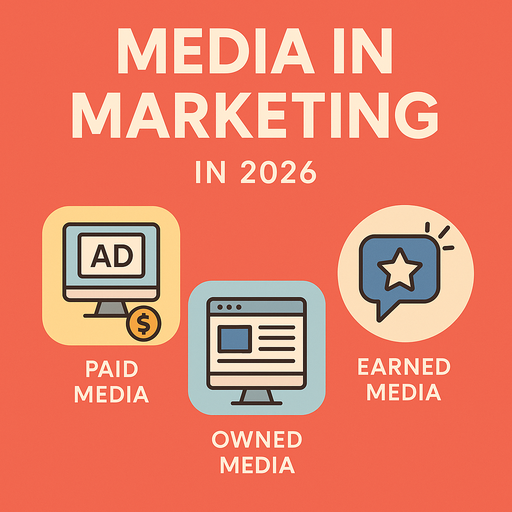Building or upgrading a computer can be a powerful way to enhance performance, save money, and customise your system to suit specific needs. One of the most important aspects of this process is selecting the right motherboard and processor combo—two components that define the overall functionality, power, and efficiency of your PC. Getting this pairing right is essential for ensuring compatibility, stability, and long-term reliability.
Why the Motherboard-Processor Relationship Matters
The CPU (processor) and the motherboard form the foundation of every PC. The CPU handles instructions and processing, while the motherboard connects all components—RAM, storage, GPU, power supply, and more. Choosing the right combination ensures that these parts communicate smoothly and efficiently.
A mismatch between the two can result in poor performance or complete system failure. Each processor is built for a specific socket type and chipset, so compatibility must be confirmed before purchase.
Step 1: Identify Your Purpose
Before buying, consider what your PC will be used for:
-
Gaming – Look for high-performance CPUs and motherboards with PCIe 4.0/5.0 slots and overclocking capabilities.
-
Professional Work – Choose multi-core processors with motherboards that support ECC RAM or large memory capacity.
-
Everyday Use – Budget-friendly options with integrated graphics may be ideal.
Knowing your intended use helps narrow down which processor platform (Intel or AMD) is best and what features your motherboard needs.
Step 2: Choose a CPU Platform
Intel
-
Popular models: Core i5, i7, i9 (12th/13th Gen).
-
Intel CPUs often offer better single-core performance.
-
Good for gaming and general productivity.
AMD
-
Popular models: Ryzen 5, 7, 9 (5000/7000 series).
-
Known for multi-core efficiency and long-term upgrade paths.
-
Great for multitasking, creative workloads, and gaming.
Both brands offer excellent options, so base your choice on use case and budget.
Step 3: Match the Motherboard Socket
Each CPU fits only specific sockets:
-
Intel 12th/13th Gen → LGA 1700 socket.
-
AMD Ryzen 7000 series → AM5 socket.
-
AMD Ryzen 5000 series → AM4 socket.
Once the socket is matched, check the chipset:
-
Intel Chipsets: Z790, B760, H610 (Z-series offers overclocking).
-
AMD Chipsets: X670, B650, B550, A520 (X-series supports high-end features).
Step 4: Check for Key Features
When comparing motherboards, look at:
-
Form Factor: ATX, Micro-ATX, Mini-ITX depending on your case.
-
RAM Support: Number of slots, max capacity, DDR4 vs. DDR5.
-
Storage Ports: NVMe M.2 slots, SATA ports.
-
Expansion: PCIe slots for GPU or add-on cards.
-
Connectivity: USB ports, Ethernet, Wi-Fi, Bluetooth.
-
BIOS Flashback: Useful for future CPU upgrades without needing a compatible processor installed.
Step 5: Performance and Budget Balance
If you’re on a tight budget, you don’t need the most expensive combo. Instead, aim for a balanced pair:
-
Mid-range CPUs like the Intel i5-13400 or Ryzen 5 7600X offer excellent performance.
-
Pair with B660 (Intel) or B650 (AMD) motherboards for good value and features.
For top-end performance:
-
Intel i9-13900K or Ryzen 9 7950X.
-
Pair with Z790 or X670 motherboards for maximum performance and future-proofing.
Step 6: Consider Upgradability
Don’t just think about today—consider tomorrow too. A good motherboard should support upcoming CPUs, new memory standards, and next-gen storage.
-
AMD has a history of keeping the same socket across multiple CPU generations.
-
Intel typically changes sockets more often but offers strong backward compatibility within the same gen.
Check if the motherboard supports BIOS updates and future chip releases.
Step 7: Look for Combo Deals
Many retailers offer pre-matched motherboard and processor combos at discounted prices. These deals can save time and ensure compatibility. Sites like Subserve provide bulk and individual component options with trusted quality and expert support.
Installation and Setup Tips
-
Handle components carefully to avoid static damage.
-
Use thermal paste between the CPU and cooler.
-
Plug in both 24-pin and CPU 8-pin power cables.
-
Update BIOS after installation for maximum performance and compatibility.
-
Check all fan and front panel connections before powering on.
Common Mistakes to Avoid
-
Buying incompatible components due to different socket types.
-
Choosing a motherboard that lacks future support or needed ports.
-
Ignoring thermal and power requirements.
-
Failing to check memory compatibility (speed and type).
-
Skipping BIOS updates when using new CPUs.
Final Thoughts
Selecting a motherboard and processor combo is one of the most crucial steps in any custom PC build. With the right pairing, you can ensure smooth performance, system stability, and long-term upgrade potential. Take your time to compare features, match specifications, and buy from trusted suppliers. Whether you’re building a gaming rig or a workstation, a smart combo sets the foundation for success.