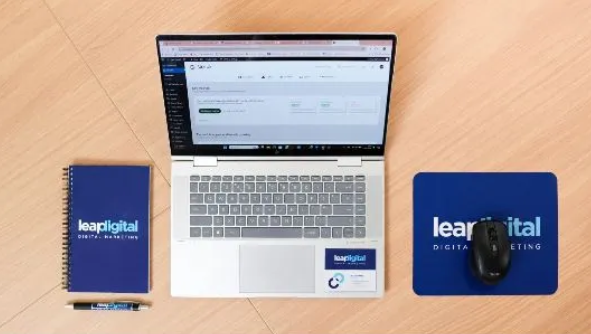Summary: Do you want to know how to import EML files into an Outlook PST file in bulk? If yes, you will get the solution to your query in this article. Through this article, we will describe the best and expert method to import EML files into Outlook PST files in bulk mode.
Define EML and PST Format and Why Import EML Files into Microsoft Application
PST is a file format that is used to keep all MS Outlook data, like calendars, contacts, notes, emails, and others in PST file format. It is compatible with personal and professional users.
EML is a file format that is used to store individual email messages in EML file format along with attachments. It supports a variety of email clients such as Mozilla Thunderbird, DreamMail, Windows Live Mail, Outlook Express, and many other email clients.
Users can easily access converted PST files in various Outlook editions such as 2021, 2019, 2013, 2010, 2007, 2003, and others.
Many users want to convert EML files into PST files because the Outlook application provides advanced facilities such as security features, data management functions, accessibility in mobile devices, etc. Here, I will provide you with the finest solution to import EML files into PST format
Manual and Professional Method- How to Import EML Files into Outlook PST File in Bulk?
There are various methods available for the conversion. In this article, we have explained 3 different methods to convert EML files into PST format and efficiently open and view them on the MS Outlook application.
Method 1. Manual Method to Convert EML Files into Outlook PST Format
You can use the Drag and Drop method to export EML files into a PST file. Drag-and-drop method is compatible with users who have some special skills in the technical field. However, it does not give reliable and accurate solutions for the conversion process.
The manual method does not support bulk mode; users cannot convert multiple files into PST format at once with attachments.
Method 2. Windows Live Mail and Outlook Application
When you wish to import WLM to MS Outlook, you need to download both applications on your Windows System.
- Download and launch Windows Live Mail, and then press on the file tab in WLM.
- Now, choose an Export option and select Email Messages.
- Choose MS Outlook in the export option, then tap Next.
- Choose the email folders that you want to import
- Lastly, hit on the ok.
Various Reasons Why the Manual Method is a Flop
Here, we are going to tell you some reasons why the manual method is not suitable for all users.
- While manually converting EML files into PST format, that provides a typical and stressful interface that makes it difficult to convert EML files into PST format.
- The manual method is a very confusing and time-consuming approach.
- The manual method does not provide safe and secure results of the migration process.
Method 3. Import EML Files into PST Files Using a Specialized Tool
As manual methods are not safe and secure for use. Then, users can try the third-party tool CubexSoft EML to PST Converter. It is the finest and most specialized converter to import EML files into PST format. It is designed with a simple interface that supports non-technical users to convert EML files into Outlook applications effortlessly. Also, users may convert EML files into PST with all attachments.
This utility does not require downloading any supported EML-based email clients on your Operating systems. Users can import multiple EML emails into PST files without any restrictions. Also, users can migrate EML files of various supported EML email applications like Thunderbird, Outlook Express, Apple Mail, and others. With this software, you can export bulk EML files to PST format without data loss. The tool is compatible with Windows OS and Mac Operating Systems. Additionally, for the observation, you can install the demo edition that allows you to convert the first 25 EML files into PST format free of charge.
Complete Working Process of Conversion EML Files
Install and open the EML Tool on your Operating system.
Select the EML files/ folders that you want to import.
Then, preview all selected EML files before starting the conversion process on the software screen.
After that, click on the export button and select the saving option PST file format.
Lastly, click on the convert button, and then it will start the conversion procedure.
Conclusion
Above, we have discussed how to import EML Files into Outlook PST File in Bulk? In this article, we have mentioned both manual and professional methods to convert EML files into PST format. However, to import large volumes of EML files into PST format without facing any difficulty, I suggest that you use the professional tool EML Converter Tool. It provides instant and hassle-free solutions for conversion.