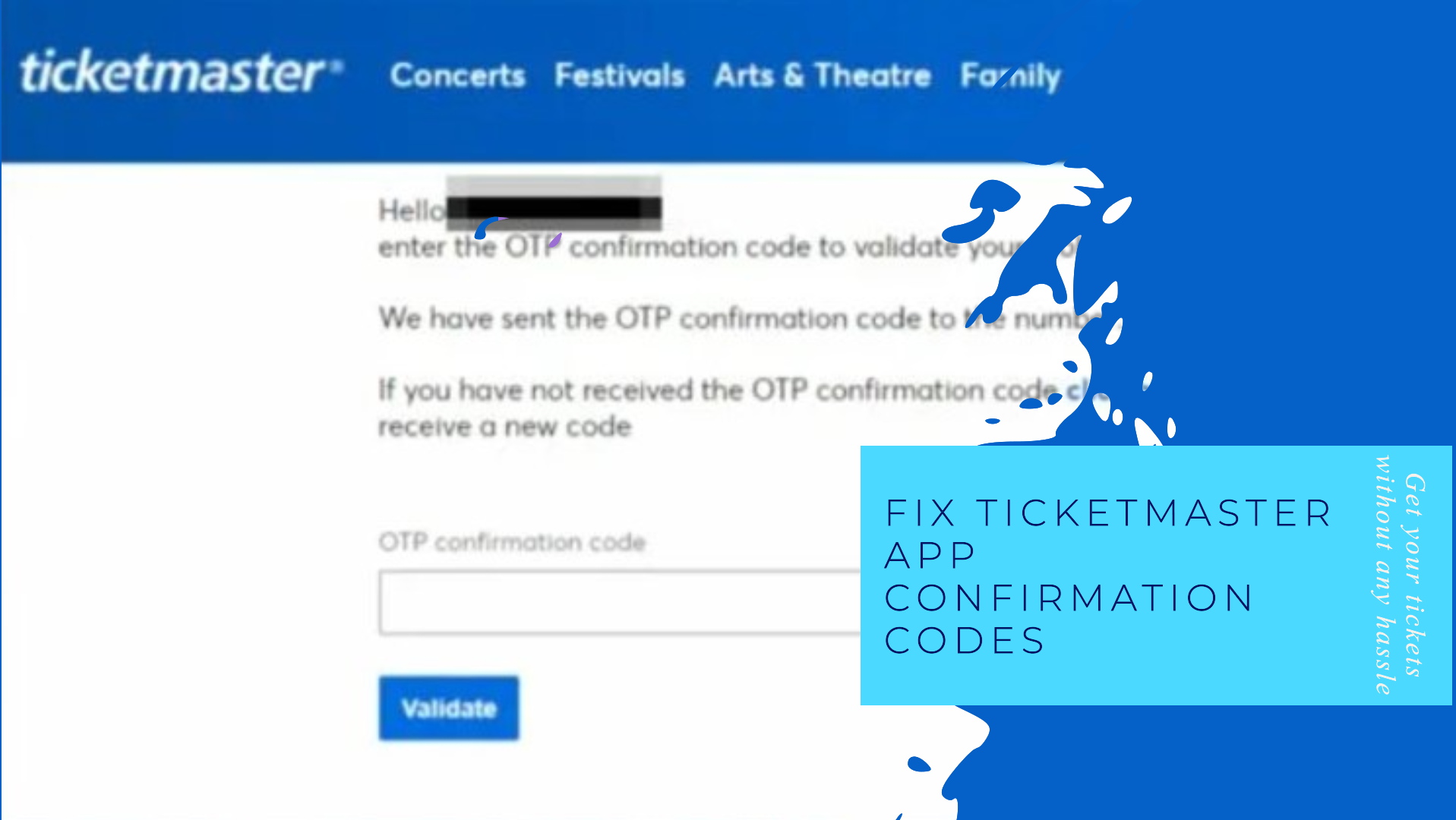Ticketmaster is one of the most widely used platforms for purchasing and managing event tickets. However, users occasionally encounter issues, such as not receiving a confirmation code when attempting to log in or verify their accounts. This problem can be frustrating, especially when you need immediate access to your tickets or account. Here’s a comprehensive guide on how to troubleshoot and resolve the issue when the Ticketmaster App Not Sending Confirmation Codes.
Understanding the Role of a Confirmation Code
Before diving into the fixes, it’s essential to understand what the confirmation code does:
- Verification Process: The confirmation code is a security measure to verify your identity when accessing your Ticketmaster account.
- Authentication for Account Safety: It prevents unauthorized access and ensures that only the account owner can make changes or log in.
When the confirmation code doesn’t arrive, it could be due to various reasons, from technical glitches to issues with your contact information.
Possible Reasons for Not Receiving a Confirmation Code
- Incorrect Contact Information
- The email address or phone number linked to your account might be outdated or incorrect.
- Carrier or Network Issues
- Your mobile carrier or email provider may block the message, or there could be a delay.
- Spam or Junk Folder Issues
- Sometimes, email services automatically route confirmation codes to spam or junk folders.
- Blocked Numbers or Emails
- Your device or email client might block Ticketmaster’s messages due to security settings.
- Technical Glitches
- The Ticketmaster app or servers could experience temporary technical issues.
Step-by-Step Guide to Fix Ticketmaster Not Sending Confirmation Codes
1. Check Your Contact Information
Ensure that the email address and phone number associated with your Ticketmaster account are correct.
- Update Email Address:
- Log in to the Ticketmaster website (if possible) and verify your email under account settings.
- Update Phone Number:
- Check the phone number and update it if necessary.
- If you can’t log in, use the “Forgot Password” or “Help” option to reset and confirm your details.
2. Verify Your Email or SMS Settings
- Email:
- Check your spam, junk, or promotions folder for the confirmation email.
- Add Ticketmaster’s official email address (e.g., [email protected]) to your contacts or whitelist to ensure messages are not flagged as spam.
- SMS:
- Ensure your mobile number is active and can receive messages.
- Unblock any numbers that may restrict Ticketmaster messages.
3. Resend the Confirmation Code
Sometimes, the code may not send on the first attempt.
- Click the “Resend Code” button in the Ticketmaster app or website.
- Wait a few minutes before requesting another code to avoid triggering security measures.
4. Restart the Ticketmaster App
- Close and reopen the app to ensure it functions correctly.
- For a more thorough restart:
- Clear the app cache (available in settings for Android users).
- Reinstall the app to resolve potential bugs.
5. Check Your Network Connection
- Ensure your device has a stable internet connection.
- Switch between Wi-Fi and mobile data to see if connectivity is the issue.
- Restart your router or contact your service provider if internet issues persist.
6. Use a Different Device or Browser
- Log in through a desktop browser instead of the app.
- If the confirmation code works on another device, the problem might be specific to your phone or app version.
7. Contact Your Carrier or Email Provider
If you suspect your carrier or email provider blocks messages, reach out to their support team.
- Ask them to allow messages from Ticketmaster.
- Check if there are any delivery issues affecting your phone or email account.
8. Review Ticketmaster’s Service Status
Occasionally, Ticketmaster experiences server outages or maintenance.
- Visit Ticketmaster’s official website or social media accounts for updates.
- Use third-party sites like Downdetector to check if others are experiencing similar issues.
9. Temporarily Disable Security Features
High-security settings on your device or network may block Ticketmaster’s messages.
- Temporarily disable firewalls, VPNs, or spam filters and attempt to receive the confirmation code again.
10. Contact Ticketmaster Customer Support
If none of the above steps work, reach out to Ticketmaster Customer support phone Number.
- Online Help Center: Visit the Ticketmaster website and access the help center for FAQs and contact options.
- Phone Support: Call Ticketmaster’s customer support number. Be prepared to verify your account details.
- Social Media Support: Contact Ticketmaster via platforms like Twitter for quicker assistance.
Preventing Future Issues with Confirmation Codes
1. Keep Contact Details Updated
- Regularly review and update your email address and phone number in your Ticketmaster account.
2. Use Trusted Devices
- Log in from devices you regularly use to avoid triggering additional security checks.
3. Whitelist Ticketmaster Communication
- Add Ticketmaster’s email and SMS sender numbers to your safe list to prevent blocking.
4. Stay Updated on App Versions
- Always update your Ticketmaster app to the latest version for bug fixes and improved functionality.
5. Avoid Multiple Attempts
- Repeatedly requesting confirmation codes can flag your account for suspicious activity. Wait a few minutes before trying again.
When to Escalate the Issue
If the problem persists after following these steps:
- Account Recovery: Request account recovery through Ticketmaster’s support team.
- Refund or Reschedule: If you’re missing an event due to this issue, inquire about refunds or rescheduling options.
Conclusion
Not receiving a confirmation code from Ticketmaster can be frustrating, but it’s often resolvable with a systematic approach. Start by checking your contact details, spam filters, and network connection. If necessary, contact Ticketmaster support for direct assistance. By following these steps and implementing preventative measures, you can ensure a smoother experience with Ticketmaster in the future.
Stay proactive, and don’t let technical glitches prevent you from enjoying your favorite events!