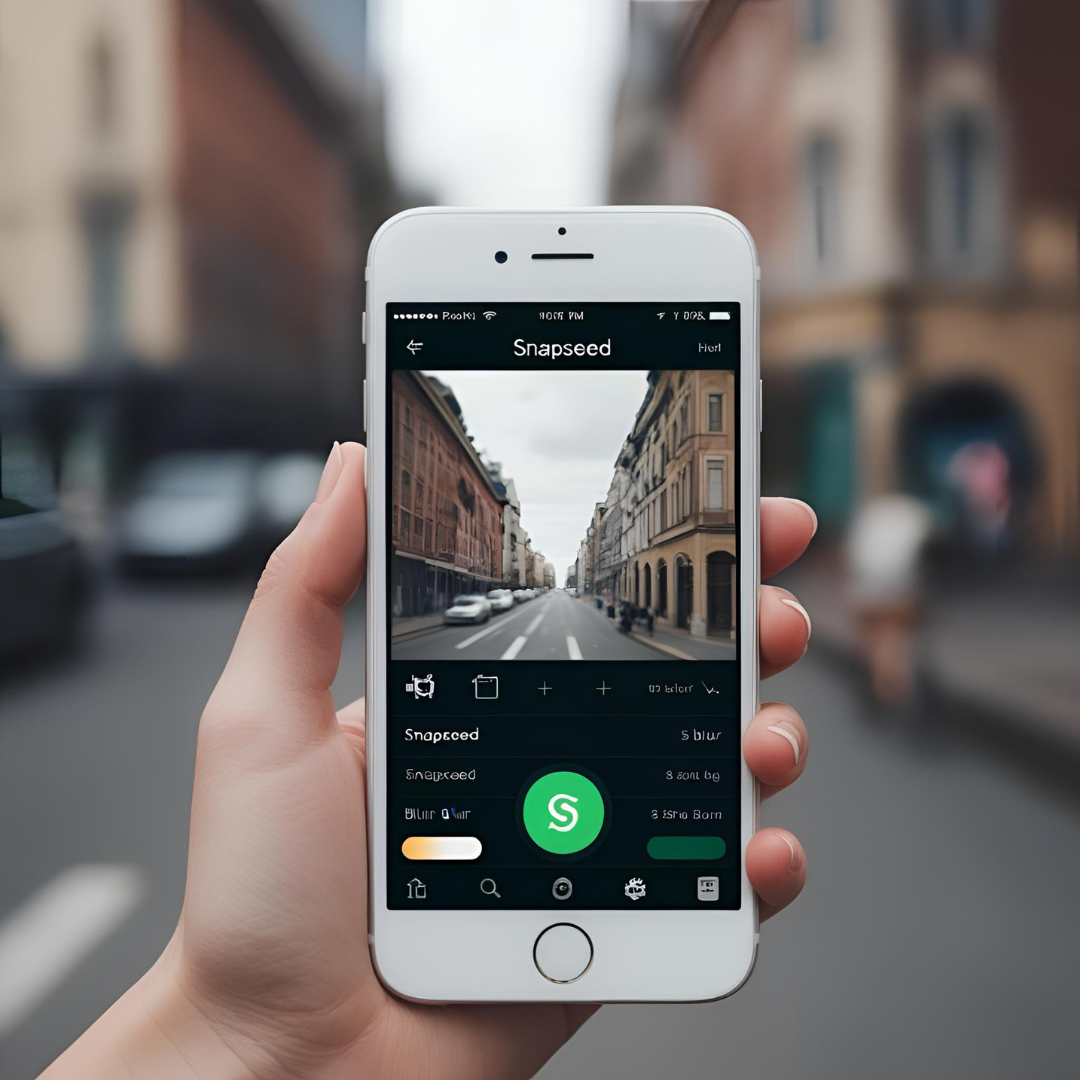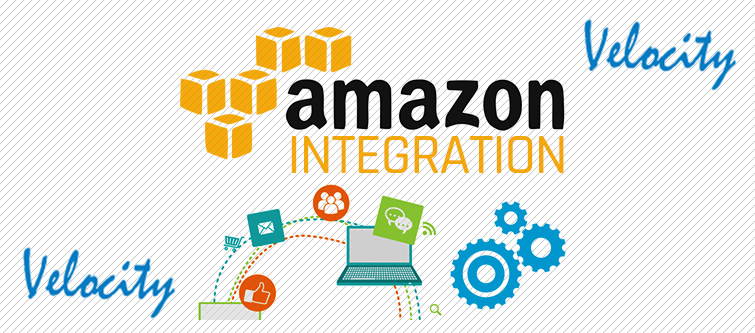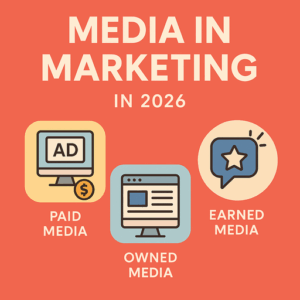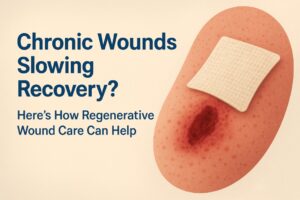Gone are the days when professional-quality photo editing required bulky software and high-end computers. Today, you can achieve stunning edits right from your smartphone with powerful mobile apps.
Whether you’re a beginner or a non-tech-savvy user, this guide will help you understand how to edit photos like a pro using two of the most popular mobile photo editing apps—Adobe Lightroom and Snapseed.
Understanding Professional Photo Editing
Professional photo editing isn’t just about applying filters. It involves adjusting colors, brightness, contrast, sharpening details, and sometimes removing unwanted objects from an image. The right tools allow you to enhance photos while preserving their natural look and feel.
Choosing the Right App
There are many mobile photo editing apps available, but two of the most widely used by professionals and hobbyists alike are:
- Adobe Lightroom – A powerful tool widely used by photographers for color correction and advanced editing.
- Snapseed – A user-friendly app by Google that provides intuitive tools for both beginners and professionals.
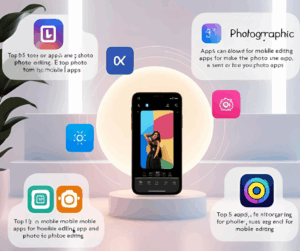
Adobe Lightroom – Precision & Professional Edits
How It Works
Adobe Lightroom offers professional-grade editing tools that allow users to fine-tune every aspect of their photos.
Some key features include:
- Exposure & Contrast Adjustments – Make photos brighter or darker and balance contrast for depth.
- Color Correction – Adjust white balance, saturation, and vibrancy for a natural look.
- Presets & Filters – Apply pre-made filters or create your own custom presets for consistency.
- Selective Editing – Modify specific areas of a photo using brush tools.
- Noise Reduction & Sharpening – Clean up grainy photos and enhance details smoothly.
How to Learn Lightroom Easily
If you’re new to Lightroom, here’s how you can start learning:
- Watch Tutorials – Adobe offers free beginner guides on YouTube.
- Experiment with Presets – Start with built-in presets to understand how edits work.
- Use Auto-Adjustments – Let the app optimize brightness and colors for you.
- Explore Community Tips – Online forums and Instagram creators share easy Lightroom tips.
Snapseed – Simple Yet Powerful Editing
How It Works
Snapseed is an intuitive mobile editing app that makes professional-level adjustments simple. Key features include:
- Tune Image – Adjust brightness, contrast, and saturation with easy-to-use sliders.
- Selective Adjustments – Fine-tune specific parts of the image with precision.
- Healing Tool – Remove unwanted objects or blemishes with a tap.
- Lens Blur – Create depth-of-field effects for a professional look.
- Text & Frames – Add stylish captions and borders effortlessly.
How to Learn Snapseed Easily
Snapseed is beginner-friendly, but here’s how to master it:
- Use the ‘Tune Image’ Tool – Start by adjusting brightness and contrast.
- Try Auto-Adjustments – Snapseed provides smart suggestions based on your image.
- Experiment with Filters – Play around with different styles to find your favorite QR look.
- Practice Selective Edits – Improve your skills by refining specific image areas.
Final Tips for Professional Mobile Editing
- Shoot in High Quality – A well-shot image is easier to edit beautifully.
- Don’t Overdo Edits – Keep edits natural and avoid excessive filters.
- Use Layers & Selective Editing – Focus on enhancing important details while keeping the overall look realistic.
- Save Your Edits in High Resolution – Always export edited photos in maximum quality for professional results.
Wondering which one is better, Snapseed or Lightroom?
With practice and the right tools, you can edit photos like a professional using just your smartphone. Whether you choose Lightroom for advanced precision or Snapseed for effortless edits, mastering these apps will elevate your photography game.