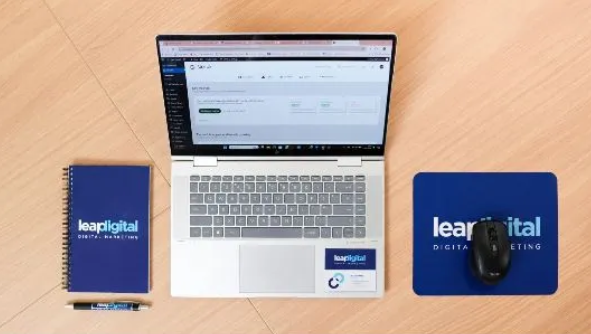As digital communication continues to evolve, users often prefer having a centralized location for all their emails. If you’re using Apple Mail (also known as Mac Mail) and want to add or migrate your emails to a Gmail account, you’re not alone. Gmail’s flexibility, web-based access, and advanced features make it a preferred choice for many users. In this blog, we’ll guide you on how to add Mac Mail to Gmail, explain both manual and automated methods, and help you choose the most efficient approach.
Mac Mail is the default email client for macOS, allowing users to manage emails from various providers through IMAP or POP configurations. It stores data in MBOX format and integrates tightly with the macOS environment, offering features like smart mailboxes, quick previews, and Spotlight search.
Gmail is a widely used email service developed by Google. It offers 15GB of free storage, smart organization features, spam protection, and seamless integration with Google Workspace. Gmail supports multiple accounts and external email imports, making it a versatile platform for managing all types of emails.
Why Users Add Mac Mail to Gmail
There are several compelling reasons for users to move or add their Mac Mail data to Gmail –
- Unified Email Management – Access emails from multiple sources in a single Gmail inbox.
- Web-Based Convenience – Gmail can be accessed from any browser or device without software installation.
- Backup & Security – Gmail serves as a secure backup location for old or archived emails.
- Better Organization & Search – Gmail offers powerful labels, filters, and search capabilities.
- Accessibility on All Platforms – Easily check your Mac Mail emails on Android, Windows, or any non-Apple devices.
Manual Solution to Add Mac Mail to Gmail
To manually move your Mac Mail emails to Gmail, follow these steps –
Step1 – Enable Gmail IMAP Access
- Log into your Gmail account.
- Go to Settings > See All Settings > Forwarding and POP/IMAP.
- Enable IMAP Access and click Save Changes.
Step2 – Add Gmail Account in Mac Mail
- Open Mac Mail on your system.
- Go to Mail > Accounts and click the “+” to add a new account.
- Choose Google and sign in using your Gmail credentials.
- Once added, your Gmail account will appear in Mac Mail with synced folders.
Step 3 – Move Emails from Mac Mail to Gmail
- In Mac Mail, go to the folder containing emails you want to transfer.
- Select the emails and drag & drop them into a folder under your Gmail account.
- The emails will upload to Gmail and appear in your Gmail inbox or the selected label.
Drawbacks of the Manual Method
While the manual method is straightforward, it comes with certain limitations –
- No Bulk Export – Drag-and-drop is time-consuming, especially for large volumes of emails.
- Risk of Data Loss – Errors or disconnections during syncing may cause email loss or duplication.
- Requires macOS Environment – This method can’t be done on a Windows system or without a configured Mac.
- Incomplete Migration – Attachments, formatting, or metadata may not transfer accurately.
- No Advanced Filters or Selection – You can’t apply filters like date range or folder-specific migration in this method.
Alternate Solution to Add Mac Mail to Gmail for Mac & Windows OS
To overcome the limitations of the manual method, the BitVare MBOX Converter for Mac & Windows offers an efficient and user-friendly solution to migrate Mac Mail emails (saved in MBOX format) to Gmail.
Key Features
- Direct Migration of MBOX to Gmail using login credentials.
- Supports All MBOX Files exported from Mac Mail, Thunderbird, Entourage, etc.
- Selective Email Migration using filters like date range, subject, sender, etc.
- Preserves Original Structure and metadata during conversion.
- Cross-Platform Support: Available for both macOS and Windows OS.
- Multiple Export Formats: Export Mac Mail data to Gmail, PST, PDF, EML, MSG, Office 365, and more.
Steps to Use
- Export Mac Mail Emails to MBOX files (if not already done).
- Launch the BitVare MBOX Converter on Mac or Windows.
- Add the MBOX files into the tool.
- Choose Gmail as the output format.
- Enter Gmail login credentials and configure settings.
- Click Start to begin the email migration.
Conclusion
Whether you’re looking to manage emails from a single location or just back up your Mac Mail emails, adding them to Gmail is a great solution. While the manual method offers a basic path, it’s often inefficient for large or complex migrations. The MBOX to Gmail Tool for Mac & Windows provides a reliable, fast, and secure way to add Mac Mail to Gmail without data loss or limitations. It’s the perfect tool for users who value simplicity and efficiency.
Also Read >> https://relxnn.com/how-to-access-google-workspace-email-in-microsoft-365/