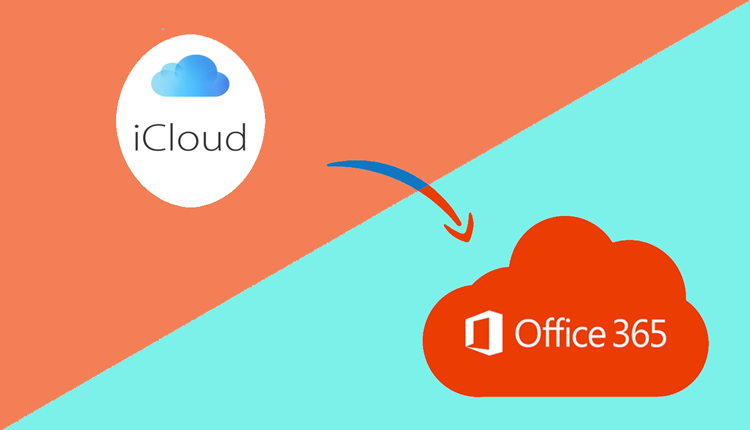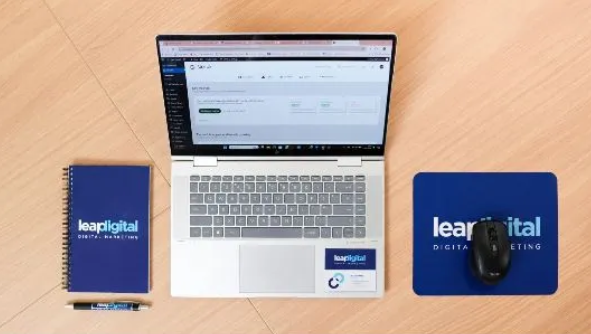With the growing need for unified communication and centralized data management, many users are moving from individual email services like iCloud to robust business platforms such as Microsoft Office 365. iCloud, while efficient for personal use, lacks many features that modern workplaces require. This blog will walk you through how to add iCloud emails to Office 365 account, explaining both manual and automated methods, and why using a professional iCloud Backup Tool can make the process smoother and more reliable.
iCloud is Apple’s cloud service, offering email, storage, and synchronization for Apple users. The iCloud Mail service allows users to send, receive, and organize emails, mainly through the Mail app or web access. However, its functionality is limited when it comes to large-scale or business-related email management.
Microsoft Office 365 (now Microsoft 365) is a cloud-based suite that includes Outlook, Word, Excel, SharePoint, Teams, and more. Outlook in Office 365 offers powerful email management with advanced features such as integration, calendaring, scheduling, compliance, and accessibility across multiple platforms.
Reasons to Add iCloud Emails to Office 365
- Centralized Communication – Access all your emails from one unified Office 365 inbox.
- Business Continuity – Ensure critical personal or legacy emails are not left behind.
- Advanced Management – Take advantage of Outlook’s filtering, tagging, and folder organization.
- Better Accessibility – Office 365 offers seamless access across devices, platforms, and locations.
- Data Security & Compliance – Office 365 provides enterprise-grade security, encryption, and compliance support.
How to Add iCloud Emails to Office 365 Manually
You can manually configure your iCloud email in Outlook, which is part of the Office 365 suite, by following these steps –
- Enable Two-Factor Authentication in your iCloud account.
- Create a unique app-specific password by signing in to your Apple ID settings page.
- Launch Outlook, then navigate to the “File” tab and select “Add Account” to begin setup.
- Enter your iCloud email address and use the app-specific password.
- Configure the mail servers by entering imap.mail.me.com for incoming and smtp.mail.me.com for outgoing messages.
- Complete the setup and start syncing emails.
Drawbacks of the Manual Method
- Technical Complexity – Requires knowledge of IMAP settings and mail server configuration.
- Limited Sync – Only email messages sync; calendar, contacts, and attachments may not transfer effectively.
- No Bulk Migration – Cannot migrate large volumes of emails or folders efficiently.
- Risk of Errors – Incorrect server settings or login issues can interrupt the sync process.
- No Selective Backup – Manual configuration does not allow selective download or backup of specific emails.
How to Add iCloud Emails to Office 365 by Advanced Solution
To overcome the limitations of the manual method, the CubexSoft iCloud Backup Tool offers an effective and professional way to add iCloud emails to your Office 365 account.
Key Features
- Direct migration of iCloud emails to Office 365 with secure login authentication.
- Maintains folder structure, metadata, and attachments during transfer.
- Supports selective email backup by date range, subject, sender, etc.
- Compatible with both Mac and Windows operating systems.
- Provides a user-friendly interface, ideal for both technical and non-technical users.
Conclusion
Manually adding iCloud emails to Office 365 may work for limited data and tech-savvy users, but for complete, error-free, and efficient migration, a professional tool is the way to go. The iCloud to Office 365 Tool simplifies the process, ensuring data accuracy, integrity, and speed, making it the preferred choice for individuals and businesses alike.