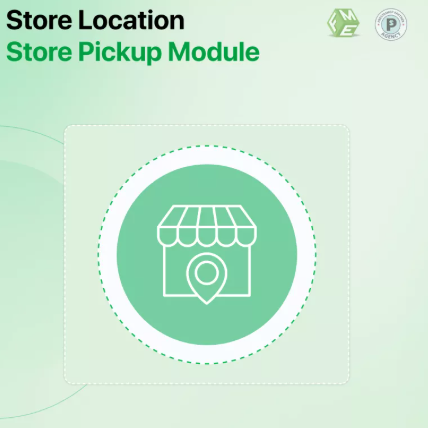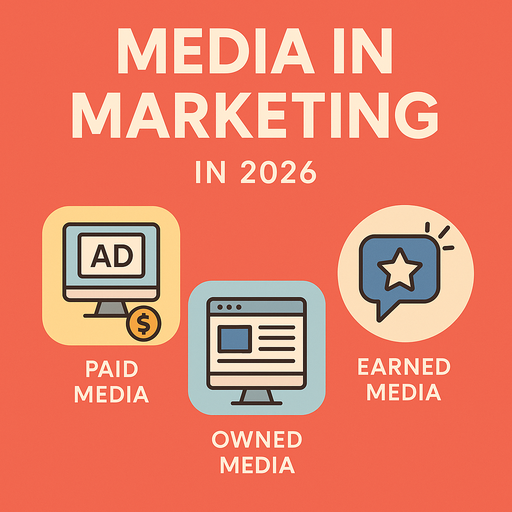As mobile shopping continues to dominate the digital landscape, customers increasingly seek seamless transitions between online browsing and in-person shopping. Whether it’s for checking stock availability, visiting a nearby outlet, or picking up online orders, location-based features are now a crucial part of the e-commerce experience.
For merchants running a PrestaShop store, integrating a PrestaShop store locator is one of the most effective ways to bridge the gap between digital and physical touchpoints. A store locator improves user experience, supports local SEO efforts, and enhances the overall mobile-first shopping journey. This blog will walk you through how to add and configure a store locator in PrestaShop to align with the needs of today’s connected customers.
Why a Store Locator Matters in a Mobile-First World
Mobile-first users expect convenience. They use their phones to search for nearby stores, check directions, and browse real-time availability. If your business operates multiple physical locations, offering a store locator isn’t optional—it’s expected.
Google’s mobile-first indexing rewards sites that provide localized, relevant, and user-friendly content. Store locators not only assist customers but also boost your local SEO by providing structured, searchable geographic data. And when implemented correctly, they contribute to better engagement, more foot traffic, and improved conversion rates.
Key Benefits of a PrestaShop Store Locator
Before diving into setup, let’s quickly outline why you should consider adding this feature:
-
Improved mobile UX: Quick access to store addresses, hours, and directions.
-
Stronger SEO: Helps your locations appear in local search results.
-
Boosts foot traffic: Encourages users to visit physical stores.
-
Supports click-and-collect: Enables online purchases with local pickup.
-
Builds trust: Real-world presence builds credibility with online shoppers.
Step-by-Step Guide to Adding a Store Locator in PrestaShop
Step 1: Choose the Right Store Locator Module
PrestaShop’s Addons marketplace offers several store locator modules, both free and premium. Choose one that provides:
-
Google Maps integration
-
Mobile-friendly UI
-
Search and filter options (by city, distance, store type)
-
Customizable pins and map styles
-
Support for multiple languages and currencies
Popular modules often include geo-location features that automatically detect and display the nearest store to a user.
Step 2: Install and Activate the Module
Once you’ve selected the appropriate module, install it from your admin panel. Go to:
Modules > Module Manager > Upload a Module
Then follow the prompts to install and activate.
Ensure compatibility with your theme, especially if you use a responsive design. Test it on various mobile devices to ensure smooth integration.
Step 3: Configure Store Information
Most modules allow you to add detailed store data, such as:
-
Store name
-
Address
-
Contact number
-
Email address
-
Store hours
-
Store logo
-
Latitude and longitude coordinates
Add your physical store locations one by one or use bulk CSV upload features for faster entry.
Step 4: Enable Google Maps Integration
To display an interactive map, you’ll need a Google Maps API key. Here’s how to set it up:
-
Visit the Google Cloud Console.
-
Create a new project or use an existing one.
-
Enable the Maps JavaScript API and Geocoding API.
-
Generate an API key and restrict it to your domain.
Once the key is ready, enter it into your module settings and test to ensure that the map loads correctly.
Step 5: Customize the Front-End Display
To match your store’s branding and mobile UX:
-
Choose custom icons or pins for your store markers.
-
Set the default zoom level.
-
Allow customers to filter stores by region, city, or zip code.
-
Make sure the design adjusts well to all screen sizes.
Some modules offer options to show the locator in a pop-up, footer, or a dedicated page.
Step 6: Use SEO-Friendly URLs and Meta Information
Ensure your store locator page uses a friendly URL, such as:
/store-locator instead of /index.php?id_cms=34&controller=cms.
Add a clear meta title like “Find Our Store Locations” and a concise meta description. These details help Google index your page correctly and make it more appealing in search results.
Also, include schema markup (LocalBusiness or Store) to enhance your visibility in local searches and map listings.
Step 7: Test Across Devices and Browsers
With responsive design in mind, test your store locator on:
-
Mobile phones (iOS and Android)
-
Tablets
-
Desktop browsers
Check that the map loads quickly, touch functions work correctly, and store details are easy to read and interact with. If the locator doesn’t work seamlessly on mobile, it can frustrate users and reduce conversions.
Tips to Enhance Store Locator Performance
1. Add Click-to-Call and Directions Links
Include tappable links for calling the store or opening directions in the native map app (Google Maps or Apple Maps). This makes it easier for mobile users to take immediate action.
2. Highlight Store Features
Display details such as “Free Parking,” “Wheelchair Accessible,” or “In-Store Pickup” for each location to help users make informed decisions.
3. Use Analytics
Track how often users visit your store locator page, search by city or postal code, and click for directions. This data helps you optimize both layout and business decisions.
Aligning with Mobile-First and SEO Best Practices
Your store locator shouldn’t just be functional—it must be optimized for performance and search visibility:
-
Compress map scripts to reduce page load time.
-
Lazy load images and avoid heavy animations.
-
Use mobile-first design principles: large buttons, readable text, and collapsible menus.
-
Add local content (like store-specific blogs) to enhance SEO authority in your business areas.
Conclusion
Implementing a PrestaShop store locator is a powerful way to enhance the connection between your online and offline presence. As mobile usage continues to grow, offering customers quick access to nearby stores through an intuitive, responsive locator will set your business apart.
From improving user experience to boosting local search rankings, the store locator plays a key role in driving foot traffic and conversions. By configuring it correctly and aligning it with mobile-first SEO strategies, you ensure that your store not only meets but exceeds customer expectations in today’s competitive e-commerce landscape.