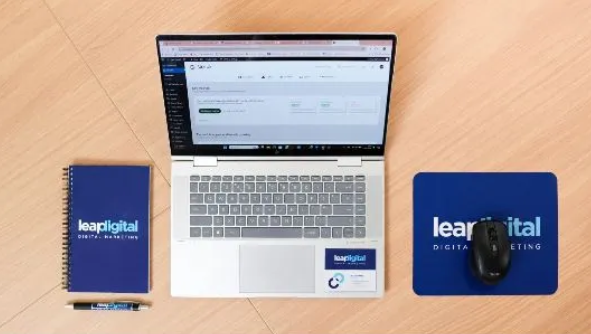In today’s interconnected digital environment, professionals often find themselves needing to transition or integrate email accounts between platforms for better productivity and centralized communication. Google Workspace (formerly G Suite) and Microsoft 365 are two dominant email and productivity platforms, and many users wish to to know about how to access Google Workspace email to Microsoft 365 directly. Whether due to a change in organizational strategy, collaboration needs, or feature preference, this guide will walk you through how to access Google Workspace email in Microsoft 365.
Google Workspace Email is a part of Google’s comprehensive suite of cloud-based services offering Gmail, Docs, Drive, Calendar, and more for businesses. Gmail within Google Workspace provides secure, scalable, and collaborative email services with features like custom domain addresses, advanced spam filtering, and seamless Google integration.
Microsoft 365 serves as a versatile suite offering both cloud and desktop access to tools like Outlook, Word, Excel, Teams, and OneDrive for enhanced collaboration and productivity. Outlook from Microsoft 365 offers robust email management, calendaring, and task features—ideal for professionals who prefer desktop-centric or hybrid workflows.
Why Users Want to Access Google Workspace Email in Microsoft 365
- Centralized Communication – Managing all emails in one place improves productivity and reduces account switching.
- Organizational Shift – Many businesses are migrating from Google Workspace to Microsoft 365 for better integration with existing Microsoft infrastructure.
- Offline Access – Microsoft Outlook offers more reliable offline email access compared to Gmail’s browser-based interface.
- Advanced Email Features – Microsoft 365 provides enhanced mail rules, categories, and focused inbox settings that some users prefer over Gmail’s layout.
- Compliance & Retention Policies – Microsoft 365 offers stronger integration with compliance tools and retention policies that align with enterprise needs.
Manual Method to Access Google Workspace Email in Microsoft 365 (via IMAP Configuration)
You can manually set up Gmail from your Google Workspace account in Outlook (part of Microsoft 365) using the IMAP protocol –
Enable IMAP in Gmail –
- Log into your Google Workspace Gmail account.
- Navigate to Gmail Settings, choose ‘See all settings,’ then select the ‘Forwarding and POP/IMAP’ tab.
- Enable IMAP and save changes.
Generate App Password (if 2-step verification is on) –
- Visit your Google Account settings.
- Under Security, generate an app-specific password for Outlook.
Add Google Workspace Email to Outlook –
- Launch Outlook, click on the File menu, and select the ‘Add Account’ option to begin setup.
- Enter your Google Workspace email address.
- Choose IMAP and enter the server settings:
- Incoming: imap.gmail.com, Port: 993, SSL
- Outgoing: smtp.gmail.com, Port: 587, TLS
- Authenticate using your app password.
Drawbacks of the Manual Method
- Time-Consuming Setup – Setting up multiple accounts manually can be lengthy and tedious, especially for organizations.
- No Email Backup – This method only syncs emails; it doesn’t create a local or permanent backup of data.
- Limited Control – There’s no way to apply filters, select specific folders, or limit migration by date range.
- Sync Errors – IMAP sync can fail or be inconsistent if there are large mailboxes or internet disruptions.
- No Support for Attachments & Metadata – It may not reliably transfer attachments, labels, or email properties such as read/unread status and timestamps.
Alternate Solution – How to Access Google Workspace Email in Microsoft 365
For a hassle-free, reliable, and efficient way to access Google Workspace emails in Microsoft 365, CubexSoft Gmail Backup Tool for Mac & Windows provides a professional alternative. This powerful utility is designed to export Gmail/Google Workspace data directly into Outlook PST format or migrate it to Office 365 accounts seamlessly.
Key Features Include
- Seamlessly transfer Google Workspace messages into Microsoft 365 user accounts without intermediate steps.
- Support for selective migration using filters like date range, email folders, etc.
- Retains all email attributes, folder hierarchy, and attachments.
- Batch account migration support for enterprises.
- User-friendly interface with full data safety assurance.
- Compatible with both Windows and Mac operating systems.
Conclusion
While manual configuration through IMAP offers a basic way to access Google Workspace emails in Microsoft 365, it comes with several limitations in terms of control, speed, and reliability. For users and businesses looking for a comprehensive, error-free, and scalable solution, CubexSoft Gmail Backup Tool stands out as a secure and feature-rich alternative. It not only simplifies the process but also ensures that all your data is transferred accurately with no loss.