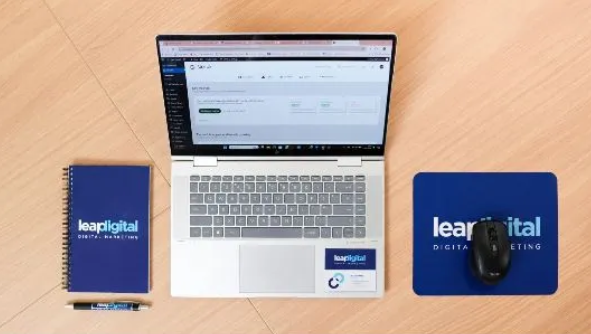In today’s technology-driven world, smartphones have become an essential part of our daily lives. Their performance and usability heavily depend on several hardware and software components, one of the most crucial being the display brightness. Proper display brightness not only enhances user experience but also plays a significant role in battery consumption and eye comfort. But how do technicians and users check and troubleshoot display brightness issues? This is where phone diagnostic software comes into play.
In this article, we will explore how modern phone diagnostic tools, especially solutions like Phone Clinix, evaluate and manage display brightness. We will break down the technology, testing methods, and benefits of using advanced diagnostic software to ensure your phone’s display is working at its best.
What Is Display Brightness and Why Does It Matter?
Display brightness refers to the amount of light emitted by a smartphone’s screen. It is measured in nits and determines how clear and readable the screen is under various lighting conditions. Brightness impacts:
-
Visibility: Ensures content is easily viewable in bright sunlight or dim environments.
-
Battery Life: Higher brightness settings consume more power.
-
User Comfort: Too much brightness can cause eye strain, while too little can make reading difficult.
Since display brightness affects both usability and device health, accurately diagnosing any brightness-related issues is vital.
Common Display Brightness Issues
Users often encounter problems such as:
-
Screen too dim or too bright regardless of settings.
-
Flickering brightness levels.
-
Auto-brightness not working properly.
-
Uneven brightness across the screen.
These issues may stem from hardware malfunctions, sensor problems, or software bugs. Identifying the root cause quickly and accurately requires specialized diagnostic tools.
Introduction to Phone Diagnostic Software
Phone diagnostic software is a powerful tool designed to inspect, test, and troubleshoot various phone components, including the display. Unlike basic user controls, these programs provide detailed insights into hardware functionality, sensor performance, and software behavior.
For example, phone diagnostic software can test the ambient light sensor, adjust brightness levels manually, and analyze the display’s response to different settings. This enables technicians to pinpoint the exact issue and recommend repairs or adjustments.
How Phone Diagnostic Tools Check Display Brightness
1. Sensor Testing
Modern smartphones use an ambient light sensor to automatically adjust display brightness based on surrounding light conditions. Diagnostic software tests this sensor by:
-
Measuring sensor readings in various light environments.
-
Verifying if sensor data corresponds accurately to real-world lighting.
-
Detecting sensor malfunctions or calibration errors.
By ensuring the sensor is functioning correctly, diagnostic tools can confirm if brightness issues are sensor-related.
2. Manual Brightness Adjustment Testing
Diagnostic tools simulate manual brightness adjustments and observe screen behavior. This test checks:
-
Whether brightness levels change smoothly and correctly.
-
The presence of flickering or inconsistencies.
-
If the maximum and minimum brightness levels are achievable.
This helps identify hardware or software faults preventing proper brightness control.
3. Auto-Brightness Calibration
Many phones adjust brightness automatically using software algorithms. Diagnostic software tests this function by:
-
Comparing automatic brightness adjustments to expected responses.
-
Ensuring smooth transitions when lighting conditions change.
-
Detecting any software glitches affecting auto-brightness.
4. Display Uniformity and Color Accuracy
Brightness isn’t just about intensity; it also relates to how evenly the screen lights up. Diagnostic tools scan for:
-
Brightness uniformity across the entire screen.
-
Color shifts or distortions at different brightness levels.
-
Dead pixels or other display defects affecting brightness perception.
These tests ensure the display provides a consistent viewing experience.
Benefits of Using Advanced Diagnostic Software Like Phone Clinix
Among the many phone diagnostic software options, Phone Clinix stands out for its comprehensive features tailored to phone repair professionals and tech enthusiasts. Here’s why:
Accurate and Detailed Diagnostics
Phone Clinix offers precise measurement tools that go beyond simple brightness checks. It provides real-time sensor data, detailed test reports, and troubleshooting suggestions to fix brightness and other display issues effectively.
User-Friendly Interface
The software is designed for both beginners and experts, offering an intuitive interface to run diagnostics quickly without complicated steps.
Saves Time and Costs
By quickly identifying the cause of display brightness problems, Phone Clinix reduces guesswork, saves repair time, and minimizes unnecessary component replacements.
Supports Multiple Phone Brands
Whether it’s Android, iOS, or other operating systems, Phone Clinix supports a wide range of devices, making it a versatile choice for technicians working with diverse phone models.
Step-by-Step Guide: Checking Display Brightness with Diagnostic Software
If you want to check your phone’s display brightness using a diagnostic tool like Phone Clinix, here’s a general approach:
-
Download and Install
Get the diagnostic software from a trusted source. Ensure it supports your phone model. -
Connect Your Phone
Use USB or wireless connection to link your phone to the diagnostic software. -
Run Ambient Light Sensor Test
Place your phone in various lighting conditions and monitor sensor readings through the software. -
Adjust Brightness Manually
Use the tool to change brightness levels and observe the screen’s behavior. -
Test Auto-Brightness
Enable auto-brightness and simulate different environments to see if the display adapts correctly. -
Analyze Display Uniformity
Use the built-in tests to check for brightness consistency and screen defects. -
Review Diagnostic Reports
The software generates a report with detailed findings and suggested fixes.
Conclusion
Display brightness is a key factor in smartphone usability and performance. Diagnosing brightness-related issues accurately requires specialized phone diagnostic software. Tools like Phone Clinix provide comprehensive, reliable, and easy-to-use solutions for checking ambient light sensors, manual and automatic brightness adjustments, and overall screen quality.
If you’re experiencing brightness problems or want to ensure your phone’s display is functioning perfectly, investing in a reputable diagnostic tool can save you time, money, and frustration.