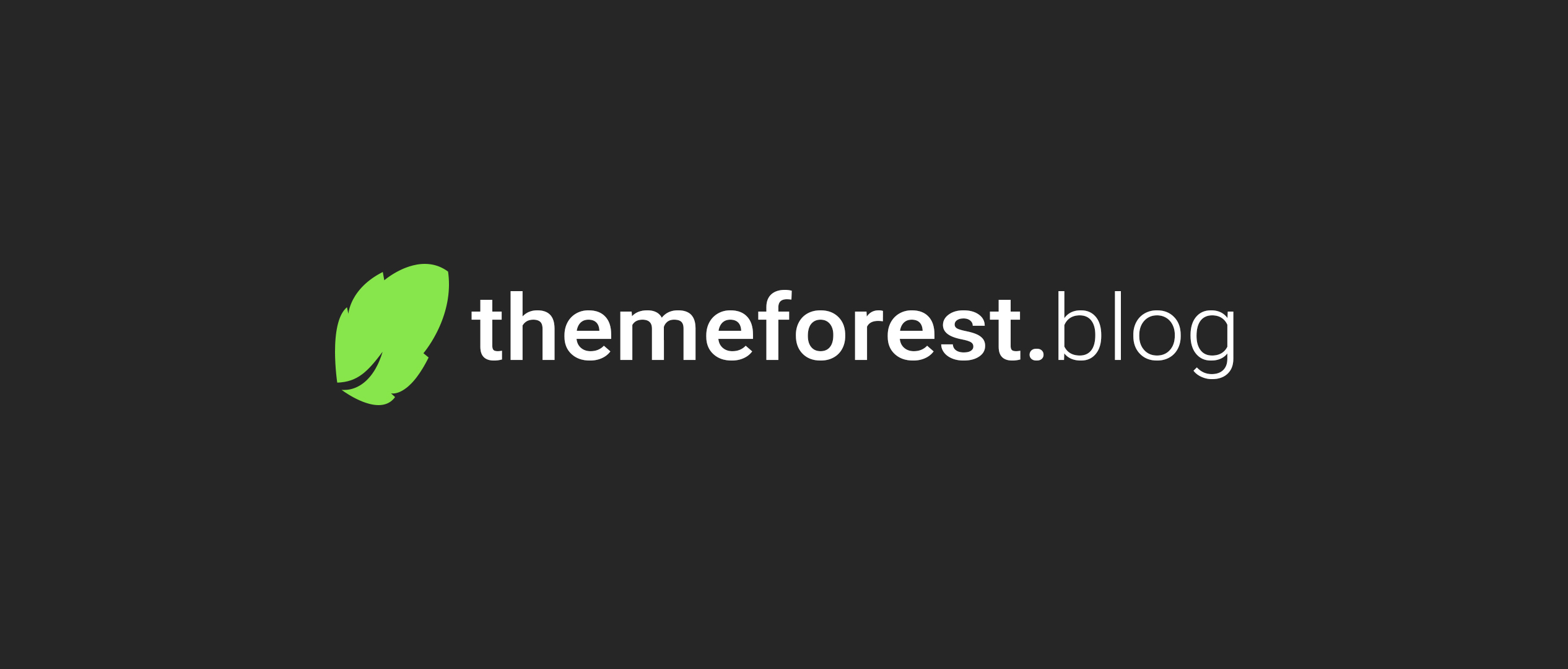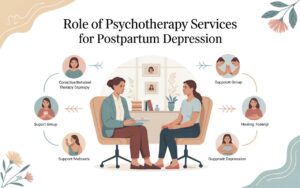Introduction
Choosing the right theme for your online course platform is crucial. A well-optimized theme not only enhances user experience but also improves engagement and conversions. GuideIR Theme is a powerful and flexible solution for course creators, offering an array of customization options and features tailored for e-learning websites.
In this comprehensive guide, we will explore the GuideIR Theme, its features, and a step-by-step customization and setup process. Whether you’re an instructor, educator, or entrepreneur, this guide will help you maximize your course platform’s potential.
Features of GuideIR Theme
Understanding the key features of the GuideIR Theme can help you decide whether it’s the right fit for your e-learning platform. Let’s dive into its core functionalities:
1. Fully Responsive Design
A mobile-friendly theme ensures accessibility across all devices, allowing students to access your courses anytime, anywhere.
2. SEO Optimization
Built with SEO best practices, the GuideIR Theme enhances search engine rankings, increasing course visibility and attracting more students.
3. Customizable Course Layouts
You can tailor your course pages using drag-and-drop builders, ensuring a professional and engaging learning experience.
4. User-Friendly Navigation
The theme features intuitive navigation, making it easier for students to browse courses, track progress, and interact with instructors.
5. Payment Gateway Integration
Seamlessly integrates with multiple payment gateways, including PayPal and Stripe, ensuring smooth transactions for course purchases.
6. Learning Management System (LMS) Compatibility
Compatible with popular LMS plugins like LearnDash and Tutor LMS, the GuideIR Theme allows structured course management and enhanced learning.
7. Multi-Language Support
Supports multiple languages, making it easier to reach a global audience and cater to diverse learners.
Customization of GuideIR Theme
Customizing your GuideIR Theme ensures that your platform aligns with your brand identity and enhances user engagement. Follow these steps to make the most of the customization options.
1. Installing the Theme
- Navigate to the WordPress dashboard.
- Click on Appearance > Themes.
- Select Add New and upload the GuideIR Theme ZIP file.
- Click Activate once the installation is complete.
2. Adjusting General Settings
- Go to Theme Settings in the WordPress dashboard.
- Modify site identity, including logo, tagline, and favicon.
- Configure typography and color schemes to match your branding.
3. Customizing the Header and Footer
- Navigate to Header & Footer Settings.
- Choose the desired layout for menus and footer widgets.
- Add social media icons, contact details, and call-to-action buttons.
4. Configuring Course Pages
- Access Course Settings under the theme panel.
- Select predefined templates or create a custom layout.
- Enable course previews, student reviews, and instructor bios.
5. Adding Widgets and Sidebars
- Go to Widgets under the Appearance tab.
- Drag and drop relevant widgets like course search, categories, and latest courses.
- Customize sidebar positions for an optimized learning experience.
6. Optimizing for Speed and Performance
- Install a caching plugin to improve load times.
- Compress images before uploading to reduce file size.
- Enable lazy loading for multimedia content.
Setting Up GuideIR Theme for Your Course Platform
Once customization is complete, it’s time to set up your GuideIR Theme for optimal functionality.
1. Creating Course Categories
- Go to LMS Settings > Categories.
- Add relevant categories based on subject matter.
- Ensure proper organization to help students find courses easily.
2. Uploading Courses
- Navigate to Courses > Add New.
- Fill in course details such as title, description, and price.
- Upload course materials, including videos, PDFs, and quizzes.
3. Configuring Enrollment Options
- Choose between free and paid courses.
- Enable one-time purchases or subscription models.
- Set up automatic enrollment and access expiry dates.
4. Enabling Student Reviews
- Go to Course Settings and enable reviews.
- Encourage students to leave feedback for social proof.
- Display reviews strategically to build credibility.
5. Integrating Payment Gateways
- Navigate to Payment Settings.
- Connect PayPal, Stripe, or WooCommerce.
- Configure tax and currency settings for international payments.
6. Enhancing User Engagement
- Enable discussion forums and Q&A sections.
- Send automated email notifications for new enrollments and course updates.
- Offer certificates upon course completion to boost student motivation.
Troubleshooting Common Issues
Even with a seamless setup, you may encounter issues. Here are common problems and solutions:
1. Theme Not Installing Properly
- Ensure the ZIP file is not corrupted.
- Check PHP memory limits and increase them if needed.
2. Slow Loading Speed
- Optimize images and enable caching.
- Minimize the use of heavy plugins.
3. Payment Failures
- Verify API keys for payment gateways.
- Check for plugin conflicts affecting transactions.
4. Course Pages Not Displaying Correctly
- Re-save permalinks under Settings > Permalinks.
- Clear the cache and check for plugin compatibility.
Conclusion
The GuideIR Theme is an excellent choice for educators and course providers looking for a professional, feature-rich theme. With its user-friendly customization options and seamless integration with LMS plugins, it offers an enhanced learning experience for students and instructors alike. By following this guide, you can set up and optimize your e-learning platform effectively, ensuring success in the online education industry.