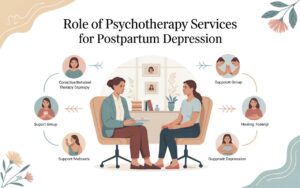No matter how perfectly you plan an AV system, change is inevitable. A client may swap out a display for a newer model, the audio processor might be discontinued, or a new device could be added at the last minute. These changes—whether small or significant—require quick updates to your AV wiring diagrams. If those updates are not made accurately, you risk creating confusion for installers, running incorrect cables, or delivering a system that does not function as intended.
That is where XTEN-AV steps in. XTEN-AV is a powerful AV system design platform that allows you to update your diagrams in real time, ensuring every change in equipment is reflected across schematics, signal flow diagrams, rack layouts, and bills of materials. It gives you the flexibility to adapt to changes without having to start your designs from scratch.
In this blog, we will walk through how to fix your AV diagram when equipment changes—whether mid-project or after installation—and how XTEN-AV makes that process easier, faster, and more accurate.
Step 1: Identify What Changed
The first step is understanding exactly what has changed in the equipment list. Equipment changes typically fall into one of the following categories:
-
Model Replacement: A different brand or model is used, possibly with different ports or dimensions.
-
Functional Upgrade: New capabilities such as eARC, Dante, or 4K passthrough are introduced.
-
Device Removal or Addition: Items like amplifiers, displays, or control panels are added or removed from the system.
-
Port or Signal Type Changes: Swapping from HDMI to HDBaseT, or from analog audio to digital, for instance.
Once you identify the change, you can move to assess its impact on your wiring plan and overall AV system design.
Step 2: Open Your Original Diagram in XTEN-AV
One of the key benefits of using XTEN-AV is that your original design is stored in an editable format. You can easily open the project, locate the affected device, and start making updates without disturbing the rest of the design.
Whether you are working on a schematic, a rack layout, or a signal flow chart, XTEN-AV allows you to update just the components that changed while keeping all your previous work intact.
Step 3: Replace the Device with the Updated Model
If you are replacing one device with another, use XTEN-AV’s built-in equipment library to find the new model. Then:
-
Drag and drop the new device into the design.
-
Reconnect all cables or signal paths that were linked to the old device.
-
Delete the outdated device if it is no longer needed.
-
Update labels or port names to match the specifications of the new hardware.
XTEN-AV ensures that port types, signal compatibility, and connection limits are automatically validated, helping you avoid mistakes that might result in failed installations.
Step 4: Adjust Signal Flow and Cable Routing
When a new device is introduced, its inputs or outputs might differ from what was originally designed. This can affect how signals are routed throughout the system.
With XTEN-AV, you can easily modify signal paths:
-
Redraw lines for HDMI, audio, control, or network signals.
-
Update source and destination devices.
-
Add or remove splitters, switches, or converters if needed.
-
Recalculate cable types and lengths based on the new path.
This ensures your AV diagram reflects the true signal flow, preventing confusion during programming or installation.
Step 5: Update Rack Elevations and Equipment Lists
Many equipment changes also affect physical layout. The new device may be a different size, require more rack space, or need front-panel access.
Using XTEN-AV’s rack layout tools:
-
Adjust the U-height of racks to fit the new equipment.
-
Reposition components for better airflow and cable routing.
-
Label rear ports and connections to reflect the new wiring paths.
-
Regenerate rack elevation diagrams for field use.
Additionally, the platform will automatically update your bill of materials to remove the old gear and add the new one. This reduces the chance of ordering mistakes or delays on site.
Step 6: Revalidate Power and Network Requirements
Swapping equipment often changes how much power or network connectivity is needed. A new AV receiver might need more current, or a smart display may require a dedicated Ethernet port.
In XTEN-AV, you can:
-
Add or modify power connections in the design.
-
Reassign network ports or VLANs.
-
Include new PoE devices or external power supplies.
-
Flag high-draw devices that require rack-mounted power management.
This keeps your AV system safe, scalable, and compliant with performance standards.
Step 7: Communicate Changes Clearly
Once the design is updated, everyone on the team needs to be aware. XTEN-AV helps with this by allowing you to:
-
Export updated wiring diagrams and schematics.
-
Share live project links or PDFs with installers and programmers.
-
Highlight changes or notes directly within the design files.
-
Maintain version control, so everyone is working from the latest diagram.
Clear documentation means no surprises on the job site and fewer errors during final commissioning.
Step 8: Create an As-Built Version
Once installation is complete, it is good practice to finalize an “as-built” version of your diagram that matches exactly what was installed. This becomes the reference for future service, upgrades, or troubleshooting.
In XTEN-AV, you can duplicate your existing project, mark it as “as-built,” and lock the final version. You can also store photos, install notes, and test results alongside your design for a complete record.
Conclusion
Equipment changes are a natural part of the AV design process. But they do not have to derail your timeline or introduce errors. With the right tools, updating your diagrams can be fast, accurate, and completely seamless.
XTEN-AV gives you the flexibility to adapt to change while maintaining high-quality documentation and communication. From simple model swaps to major system upgrades, it ensures your diagrams stay in sync with your installation, your team, and your client’s expectations.
So the next time a change order hits your inbox, do not panic—just open XTEN-AV, update your diagram, and keep your project moving forward with confidence.
Read more: https://talkline.co.in/read-blog/109329