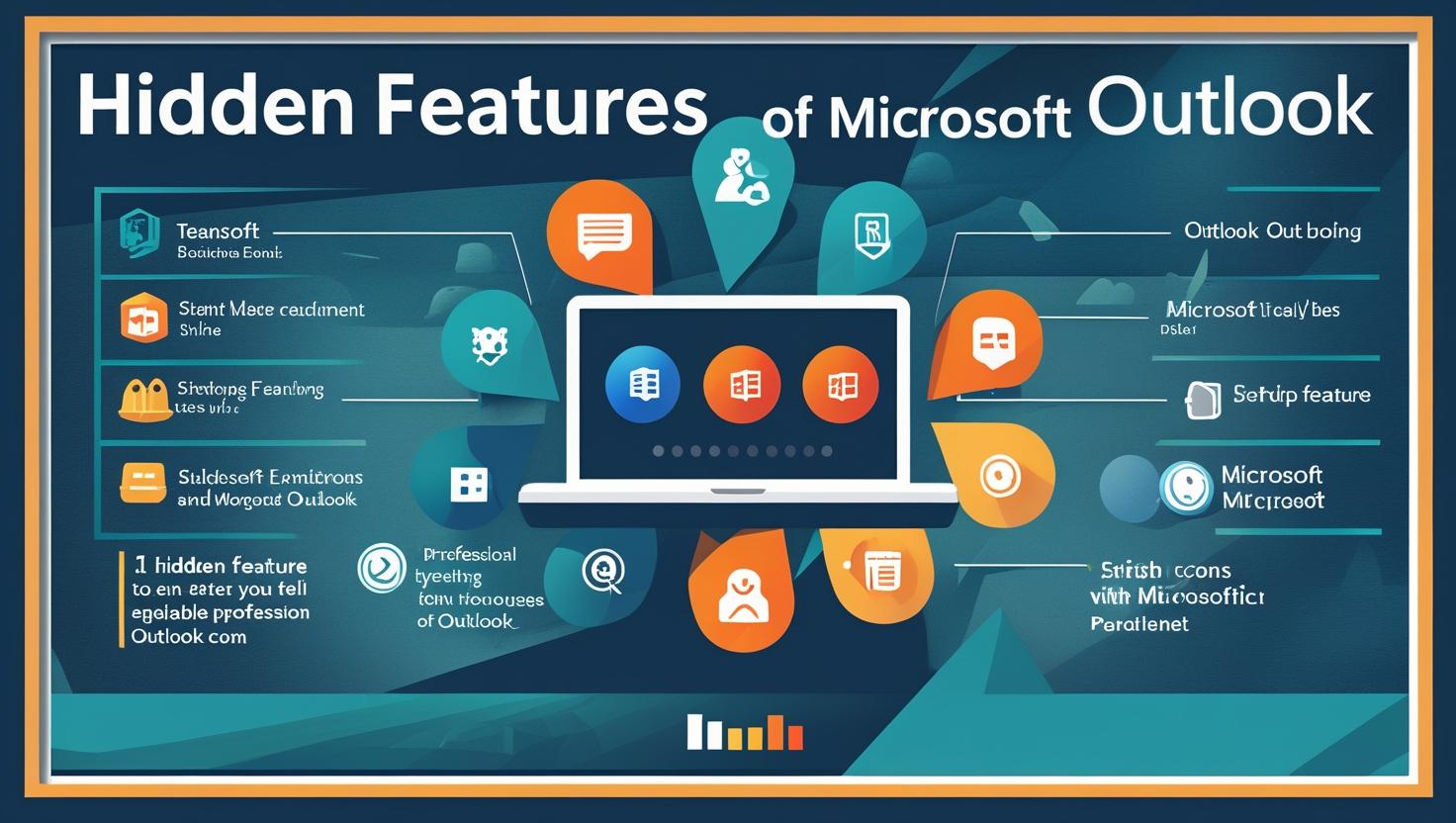Microsoft outlook is one of the most utilized email applications by individuals in business and also in professional world and even among students. Although the majority of the population has an idea on how they can use Outlook in terms of sending and receiving mails, there are several hidden tricks that can help you live a lot easier. In the current article, we shall demonstrate to you some of these features, how they can be used and enable you to be a bright user of Microsoft Outlook.
1. Focused Inbox – See Only What Matters
Do you get a lot of emails every day? Sometimes it’s hard to find the important ones in the middle of all the junk. That’s where Focused Inbox comes in.
What it does:
Focused Inbox separates your inbox into two tabs:
-
Focused – for important emails (like your boss or schoolwork).
-
Other – for newsletters, offers, and less important messages.
How to use:
-
Open Outlook.
-
Go to the View tab.
-
Click Show Focused Inbox.
Now, your inbox is cleaner and easier to manage!
2. Add Signature in Outlook – Look More Professional
Do you want to end every email with your name, job title, and contact info without typing it again and again? You can Add Signature in Outlook, and it will do that for you automatically.
What is a signature?
It’s the text or design that shows up at the end of your email. It can include:
-
Your name
-
Phone number
-
Job title
-
Website link
-
A quote or company logo
How to Add Signature in Outlook:
-
Open Outlook.
-
Click on File → Options.
-
Go to Mail.
-
Click Signatures.
-
Type your signature in the box or paste an image.
-
Choose when to use the signature (new emails or replies).
Now your emails will look neat and professional every time!
3. Schedule Emails – Send Later, Not Now
Imagine you write an email at night, but you want it to be sent tomorrow morning. You don’t have to wake up early—Outlook can do it for you.
How to schedule an email:
-
Write a new email.
-
Click the Options tab.
-
Select Delay Delivery.
-
Set the date and time.
-
Click Send.
Outlook will hold the email and send it at the time you chose. Perfect for planning ahead!
4. Use Templates – No Need to Rewrite the Same Email
If you send similar emails to many people (like a meeting request or an update), use email templates. They save time and help you avoid mistakes.
How to create a template:
-
Write a new email.
-
Click File → Save As.
-
Choose Outlook Template (.oft) and save it.
-
Later, go to New Items → More Items → Choose Form.
-
Select your template and send!
Now you don’t need to rewrite the same email every time.
5. Keyboard Shortcuts – Work Faster
Do you like using your keyboard more than your mouse? Then you’ll love these quick keyboard shortcuts:
| Task | Shortcut |
|---|---|
| Create new email | Ctrl + N |
| Send email | Ctrl + Enter |
| Reply to email | Ctrl + R |
| Forward email | Ctrl + F |
| Search emails | Ctrl + E |
| Open calendar | Ctrl + 2 |
| Go to inbox | Ctrl + 1 |
These shortcuts save time and make you feel like an Outlook wizard!
6. Ignore Conversations – Stop Annoying Emails
Ever get stuck in a group email where people keep replying with “Thanks” or “Got it”? You don’t need those messages filling up your inbox.
Use “Ignore” to skip the whole thread:
-
Select the conversation.
-
Click Ignore in the Home tab.
-
All current and future replies in that thread will go straight to Deleted Items.
Less noise, more focus.
7. Rules – Automate Your Inbox
Rules help you tell Outlook what to do with emails automatically. For example:
-
Move all emails from your teacher to a folder called “School”.
-
Delete newsletters from a website you don’t like anymore.
How to create a rule:
-
Go to File → Manage Rules & Alerts.
-
Click New Rule.
-
Choose the condition (like who it’s from).
-
Set the action (like move to folder).
-
Click Finish.
Now Outlook will do the boring work for you!
8. Quick Steps – One Click for Many Actions
Quick Steps let you do several things with one click. For example:
-
Mark an email as read,
-
Move it to a folder,
-
And forward it to your manager.
All with one click!
How to create a Quick Step:
-
Go to the Home tab.
-
Click on Quick Steps → Create New.
-
Name your Quick Step and choose actions.
-
Click Finish.
Now your daily tasks become a breeze.
9. Clean Up Conversations – Keep Inbox Tidy
Outlook has a “Clean Up” tool that removes duplicate replies in a conversation. If people keep replying with the same text over and over, this tool keeps only the latest message.
How to use:
-
Select a conversation.
-
Click Clean Up in the Home tab.
-
Choose Clean Up Conversation.
Your inbox will look much cleaner in seconds.
10. Email Translation – Understand Any Language
Did someone send you an email in French or Spanish, and you don’t speak the language? No problem!
Use built-in translation:
-
Open the email.
-
Click Translate in the toolbar.
-
Choose the language.
Outlook will show you the email in English or any language you prefer.
11. Pin Important Emails – Never Lose Them
When you get an important email that you want to keep at the top, you can pin it.
How to pin:
-
Right-click on the email.
-
Click Pin.
It will stay at the top of your inbox until you unpin it.
12. Dark Mode – Easy on the Eyes
Looking at a bright screen for too long can hurt your eyes. Outlook has Dark Mode to reduce brightness.
How to turn it on:
-
Go to File → Office Account.
-
Under Office Theme, choose Dark Gray or Black.
Now your screen will be easier to look at, especially at night.
13. Undo Send – Take It Back Quickly
Did you send an email by mistake? Outlook lets you delay it for a few seconds, so you can click Undo.
How to enable Undo Send:
-
Go to File → Options.
-
Click Mail.
-
Under Send Messages, enable Delay Delivery by 10 seconds.
Now you have time to stop the email before it leaves.
14. Use ExtractMails Email Extractor for Better Email Management
If you ever need to collect email addresses from thousands of Outlook emails, attachments, or even folders, you can use tools like ExtractMails Email Extractor. This smart tool helps you extract emails fast and organize your contacts. It’s a great helper for marketers, researchers, or anyone who handles a lot of emails.
Final Thoughts
Microsoft Outlook can be more than an email app as long as you utilize it properly as it can also be your brilliant assistant. It can do a lot, whether it is as basic as Add Signature in Outlook, or as powerful to use as Rules, Quick Steps, translation of emails and so many more. One tip at a time, you will learn to achieve mastery of essential things that you could do with your mails. And in case you have a lot of messages to handle on a daily basis there are the tools such ExtractMails Email Extractor that can make it even easier.
Happy emailing!