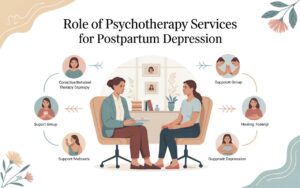As we are aware, Microsoft stores information like emails, contacts, calendars, etc., in PST. When we are migrating from Outlook to Google Workspace, one has to import the PST file to preserve the communication history. Therefore, in this article, we will see how to import a PST file to Google Workspace.
Advantages of PST import to Google Workspace.
There are several benefits to doing this, some of which are discussed below.
- Google Workspace has a cloud-stored repository, and hence the users are able to access information anywhere.
- Google Workspace uses G Mail to send or receive emails, and G Mail is familiar to all.
- G Workspace has strong security features like data encryption, data loss recovery, etc.
- Google Workspace is also equipped with extremely user-friendly AI features.
Import a PST File to Google Workspace
In this article, we will be talking about the two ways of importing PST to Google Workspace: one is through GWMMO (Google Workspace Migration for Microsoft Outlook), and the other is through an automated tool.
Migrating a PST file to Google Workspace with GWMMO
GWMMO is a tool from Google that copies a PST file into Google Workspace. To accomplish this task using this tool, one must take the following steps.
- Download and install GWMMO on your computer.
- Then, log in using your Google Workspace account.
- Then, navigate and click on the PST file that you wish to import.
- Next, choose what information you wish to import, like email, calendars, and contacts.
- Lastly, click the Start button to begin the importing process.
Using the above procedure, the users can migrate their PST files to Google Workspace. But at times the big organizations also want to import a PST file to Google Workspace so they prefer to use a professional tool. In the following section, we will see how we can import a PST file to Google Workspace using an automated tool.
Using an automated tool to import a PST file to Google Workspace
For seamless migration, an automated tool is the best. But there are numerous tools, and if I suggest one of the best tools, then the Shoviv G Suite backup tool is the best. It offers numerous useful features that make the whole importing process easy and fast.
Major characteristics of the Shoviv G Suite backup restore tool.
- This tool can back up multiple G Suite mailboxes using super admin credentials in a single procedure.
- This tool provides a facility to users where they can save backup information in PST, MBOX, MSG, MHT, and HTML file types.
- You can also export/restore the PST/OST/OLM/MBOX/MSG/EML-like file format to a Google Workspace mailbox.
- This Google Workspace backup software also supports a filter option by which you can include/exclude G Suite mailbox content based on specific criteria.
- A scheduler option is embedded into it to schedule the backup process for periodic and timely backup.
Export PST to Google Workspace with Shoviv’s software
- Install and run Shoviv G Suite backup tool, and go to Mailbox Import/Restore Jobs, and choose Import PST files as source type.
- Then, click on Add File, select the PST file, give a job name, and add a project.
- Then, give information like project name, email, service account ID, and path to P12 file to specify the import target.
- Then, map mailboxes, choose items (contacts, emails, calendars), configure filters, and configure thread/item limits.
- Finally, verify the settings and click Finish to initiate the process of importing PST.
Read more: G Suite email backup
Conclusion
This article shows two approaches for exporting PST file data to Google Workspace. But the manual process is limited to processing the Outlook PST file. Additionally, it cannot process duplicate items, which can produce potential conflicts in users’ Google Workspace accounts. So, the migration of PST to Google Workspace mailboxes using the Shoviv G Suite Backup and Restore Tool is highly helpful. Even its free trial version can be used by users to experience the effectiveness and efficiency of this tool.