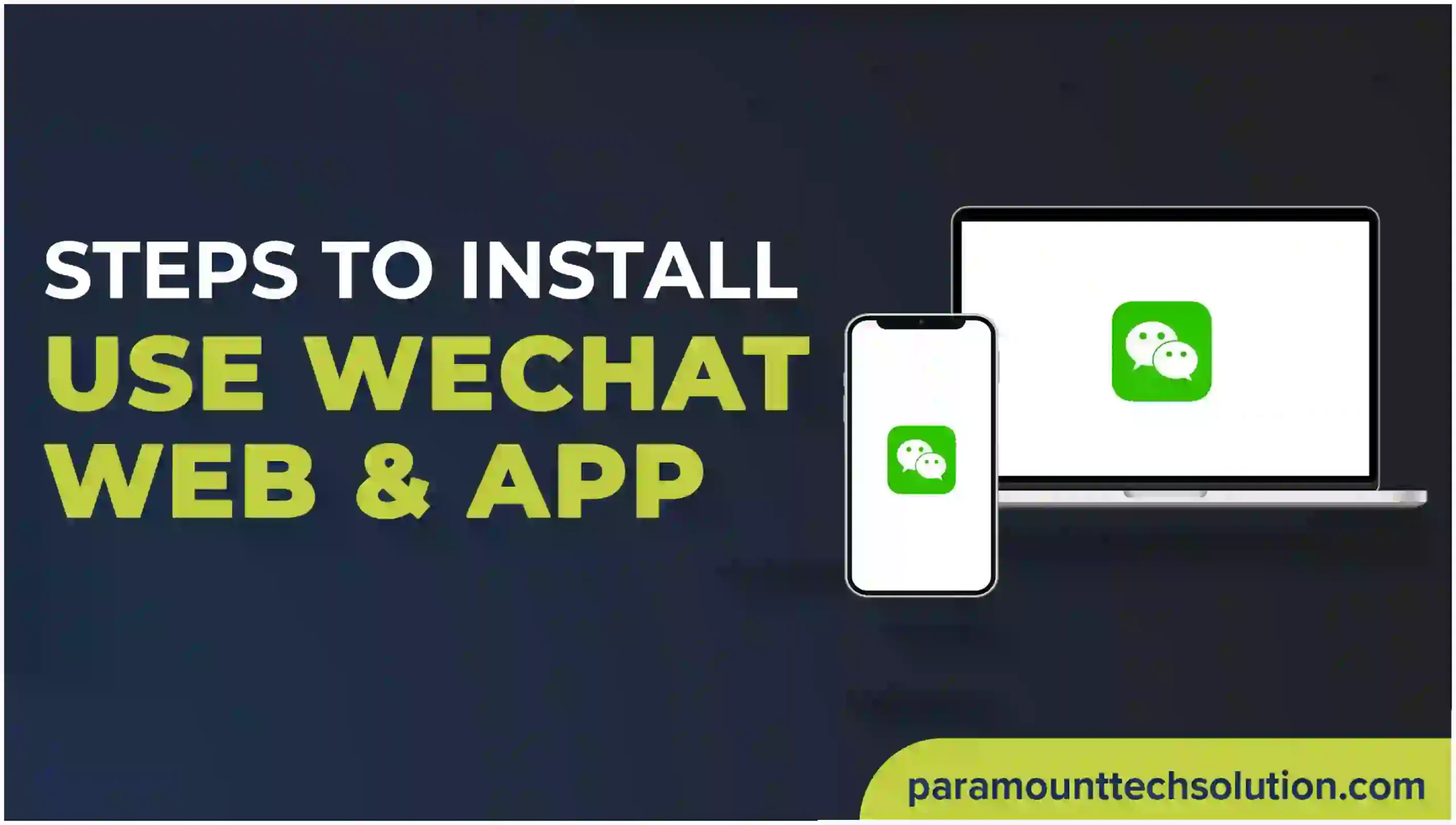Complete Guide on How to Install and Use WeChat Web & App
In today’s interconnected world, communication has become essential for personal and professional relationships. WeChat, a Chinese-based messaging app developed by Tencent, has emerged as one of the most popular platforms, boasting over a billion users globally. With its wide range of features like instant messaging, video calls, and social media integration, WeChat is a powerful tool for seamless communication. Whether using it for personal messaging or business communication, WeChat offers flexibility across multiple platforms, including mobile and web.
This guide will walk you through the steps to install and use WeChat on both the mobile app and the web version. We’ll explore how to create an account, set up your profile, navigate the app, and take advantage of its powerful features.
Table of Contents
Toggle1. Introduction to WeChat
WeChat, or Weixin in China, is more than just a messaging platform. It’s a multifunctional app that allows users to send text and voice messages, make video and voice calls, share multimedia, play games, make payments, and access various mini-programs without leaving the app. The WeChat ecosystem also includes the WeChat Pay feature, enabling users to make in-app and in-store purchases.
One of WeChat’s significant advantages is its cross-platform accessibility. Whether you’re on a smartphone or a computer, WeChat allows you to switch between devices seamlessly. For those who prefer not to be glued to their mobile devices, WeChat Web offers a browser-based version to manage communications conveniently.
2. Features of WeChat
Before diving into installation steps, it’s important to understand the robust set of features WeChat offers. These are some key functionalities:
- Messaging: Supports instant messaging, voice messages, video calls, and group chats.
- WeChat Pay: A secure payment option integrated within the app for transferring money and making payments.
- Moments: A social media-like feed where users can share status updates, and photos, and interact with friends.
- Mini Programs: Allows third-party developers to create in-app experiences like games, shopping, or food delivery.
- File Sharing: Send images, documents, and other files easily to contacts.
- QR Code Scanning: WeChat uses QR codes for adding contacts, making payments, and accessing certain features.
3. How to Install WeChat on Mobile
To start using WeChat on your mobile phone, follow these steps to download and install the app.
Step 1: Download WeChat from the App Store or Play Store
- For iOS users, go to the App Store, search for “WeChat,” and download the official app.
- For Android users, go to the Google Play Store and search for “WeChat.” Download the official app.
Step 2: Install the App
Once the download is complete, the app will automatically install on your device. Tap the app icon to open WeChat.
Step 3: Sign Up for an Account
- Open the app and tap on “Sign Up.”
- You’ll be prompted to enter your phone number and country code.
- Verify your phone number by entering the code sent to your mobile.
Step 4: Set Up Your Profile
Once the account is verified, you’ll need to set up your profile:
- Name: Choose a display name.
- Profile Picture: Add a photo to personalize your account.
Step 5: Add Contacts
- You can add contacts by searching for their WeChat ID, and phone number, or scanning their unique QR code.
- You can also sync your phone’s contacts to find friends already on WeChat.
4. How to Use WeChat Mobile App
Once WeChat is installed and set up on your mobile phone, you can start using its various features.
Messaging
- To send a message, tap on the “+” icon in the top-right corner and select “New Chat.”
- You can type messages, send voice notes, and share images, videos, or documents directly within the chat window.
Video and Voice Calls
- You can make free voice or video calls through WeChat by selecting the “Call” button within a chat.
- Group voice and video calls are also available, making it easier to communicate with multiple people at once.
Moments
- The moment is a feature similar to a social media feed. You can share text updates, photos, or videos with your contacts.
- To access Moments, tap on the “Discover” tab and select “Moments.”
WeChat Pay
- Once you link your bank account or card to WeChat Pay, you can use it to send money to friends or make in-app purchases.
- You can also use WeChat Pay to make payments to participating merchants by scanning a QR code.
5. How to Use WeChat Web
WeChat Web offers convenience for users who prefer using a desktop computer for messaging. It mirrors the mobile app, allowing users to stay connected across multiple devices.
Step 1: Open WeChat Web on Your Browser
- On your computer, open a browser and visit web.wechat.com.
- A QR code will appear on the screen, which you will need to scan using the WeChat app on your mobile device.
Step 2: Scan the QR Code
- Open the WeChat app on your mobile phone.
- Tap on the “+” icon in the top-right corner and select “Scan QR Code.”
- Point your phone’s camera at the QR code displayed on your computer screen.
Step 3: Confirm Login
- After scanning the QR code, a prompt will appear on your phone asking for confirmation.
- Tap “Log In” to confirm and sync your WeChat account with the web version.
Step 4: Start Messaging
Once logged in, the WeChat Web interface mirrors the app. You can:
- Send and receive messages.
- View chat history.
- Share multimedia files like images and videos.
- Participate in group chats.
Note: Your phone must stay connected to the internet for WeChat Web to function.
6. Top Tips for Getting the Most Out of WeChat
1. Enable Privacy Settings
WeChat allows you to customize privacy settings, such as controlling who can view your Moments or contact you through searches.
2. Use Stickers and Emojis
WeChat offers a wide variety of stickers and emojis, and you can even download or create custom sticker sets to make your chats more engaging.
3. Explore Mini Programs
Mini Programs offer a wealth of services without leaving the app. From ordering food to booking taxis, Mini Programs can make your life easier.
4. Manage Groups
WeChat allows you to create and manage large groups for different purposes, whether for family, work, or interests. Group administrators have control over inviting members and managing chats.
5. Backup Chat History
WeChat does not automatically store chat history on the cloud, so you may want to back it up manually. You can do this through the “Settings” tab in the app.
Conclusion
WeChat offers a versatile, all-in-one platform for communication, social interaction, and even payments. Whether you’re using the mobile app or WeChat Web, the platform provides seamless connectivity across devices. WeChat installation and setup process is simple, and once you’re familiar with its features, WeChat can become your go-to app for everything from messaging to financial transactions.