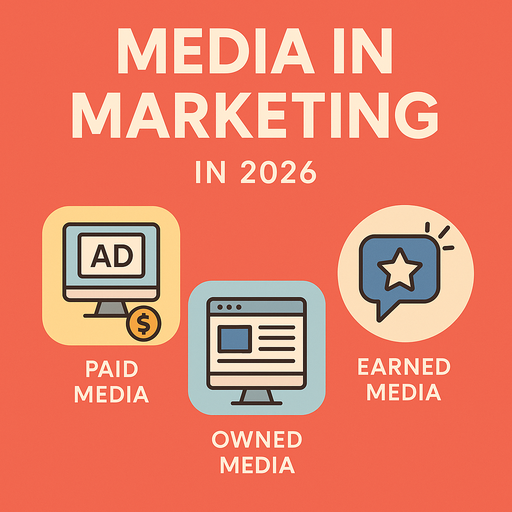Migrating from OpenCart to WooCommerce is a significant step for businesses looking to enhance their online store’s functionality and user experience. However, the process involves several challenges, particularly when it comes to handling order data. This article provides an in-depth guide on how to migrate data from OpenCart to WooCommerce, ensuring a smooth transition while retaining the integrity of your order records.
Why Migrating Order Data is Crucial
Order data is the backbone of any e-commerce store. It includes customer details, product purchases, payment statuses, and shipping information. Losing or mishandling this data during migration can disrupt business operations, affect customer satisfaction, and impact financial reporting. By carefully managing this data, you ensure continuity and maintain the trust of your customers.
Steps to Migrate Order Data from OpenCart to WooCommerce
1. Evaluate Your Migration Needs
Before diving into the migration process, assess what data needs to be transferred. For order data, this typically includes:
- Order IDs
- Customer details (name, email, contact information)
- Purchased products and quantities
- Payment and shipping statuses
- Order dates and transaction history
Identifying these details ensures nothing vital is overlooked during the migration process.
2. Backup Your Data
Always start by creating a complete backup of your OpenCart store. This backup serves as a safety net, allowing you to restore data in case anything goes wrong. Use reliable tools or your hosting provider’s backup services to ensure all data, including orders, is securely stored.
3. Choose the Right Migration Tool
Several tools can help you convert OpenCart to WooCommerce seamlessly. Popular options include:
- Cart2Cart: Automates the migration process, including order data.
- LitExtension: Offers robust features for transferring orders, customers, and products.
- FG OpenCart to WooCommerce: A plugin designed specifically for OpenCart to WooCommerce migration.
These tools simplify the migration process, ensuring accuracy and minimizing manual effort.
4. Export Order Data from OpenCart
Using the migration tool or OpenCart’s admin panel, export your order data into a format compatible with WooCommerce, such as CSV or XML. Ensure that all relevant fields, like order ID, customer details, and payment statuses, are included in the export file.
5. Import Order Data into WooCommerce
Once the data is exported, use a migration tool or WooCommerce’s import features to transfer the data. Tools like Cart2Cart and LitExtension allow you to map the exported data fields to WooCommerce’s database, ensuring accurate placement of order information.
If you’re manually importing via a CSV file:
- Go to WooCommerce > Tools > Import.
- Select the relevant importer (e.g., orders).
- Upload the CSV file and map the columns.
6. Verify the Imported Data
After the migration, verify that all order data has been successfully transferred. Check for:
- Missing or mismatched order IDs
- Incomplete customer details
- Incorrect payment or shipping statuses
Run test orders in your WooCommerce store to ensure the data integrates correctly with payment gateways and shipping methods.
Challenges in Migrating Order Data
1. Data Compatibility
OpenCart and WooCommerce use different database structures. Mapping fields correctly during the migration process is crucial to avoid errors.
2. Large Order Volumes
Stores with extensive order histories may face slow migration processes. Break the data into smaller batches if necessary.
3. Custom Order Fields
If your OpenCart store uses custom fields for orders, you’ll need to map these fields to WooCommerce or use custom development to retain this data.
4. Downtime Concerns
To minimize downtime during migration, schedule the process during off-peak hours or use tools that allow for real-time migration without disrupting store operations.
Tips for a Successful Migration
- Test Before Going Live: Use a staging environment to test the migration process before applying it to your live store.
- Clean Up Your Data: Remove duplicate or outdated order records from OpenCart before migrating.
- Seek Professional Assistance: If the process seems overwhelming, consider hiring a migration expert.
Post-Migration Checklist
After successfully transferring data, perform the following checks:
- Order Accuracy: Ensure all orders are present and their details are correct.
- Integration Functionality: Test integrations with payment gateways and shipping providers.
- Customer Communication: Inform your customers about the migration, especially if it affects their order tracking or account access.
- SEO Adjustments: If order pages are indexed, ensure proper redirects to maintain your store’s SEO rankings.
Benefits of Migrating to WooCommerce
Switching to WooCommerce provides several advantages, including:
- Enhanced Functionality: WooCommerce offers better customization options and integrations.
- Scalability: Ideal for growing businesses, WooCommerce can handle increasing order volumes.
- Community Support: WooCommerce has a vast community, making it easier to find solutions and plugins.
Conclusion
Migrating order data from OpenCart to WooCommerce may seem daunting, but with careful planning and the right tools, it can be a smooth process. Ensuring the integrity of your order data during the transition is critical for maintaining operational efficiency and customer trust. By following the steps outlined in this guide, you can confidently migrate data from OpenCart to WooCommerce and enjoy the benefits of a more flexible and robust platform.
Whether you’re aiming to convert OpenCart to WooCommerce or simply seeking to transfer OpenCart to WooCommerce, prioritizing order data management will set your store up for success.