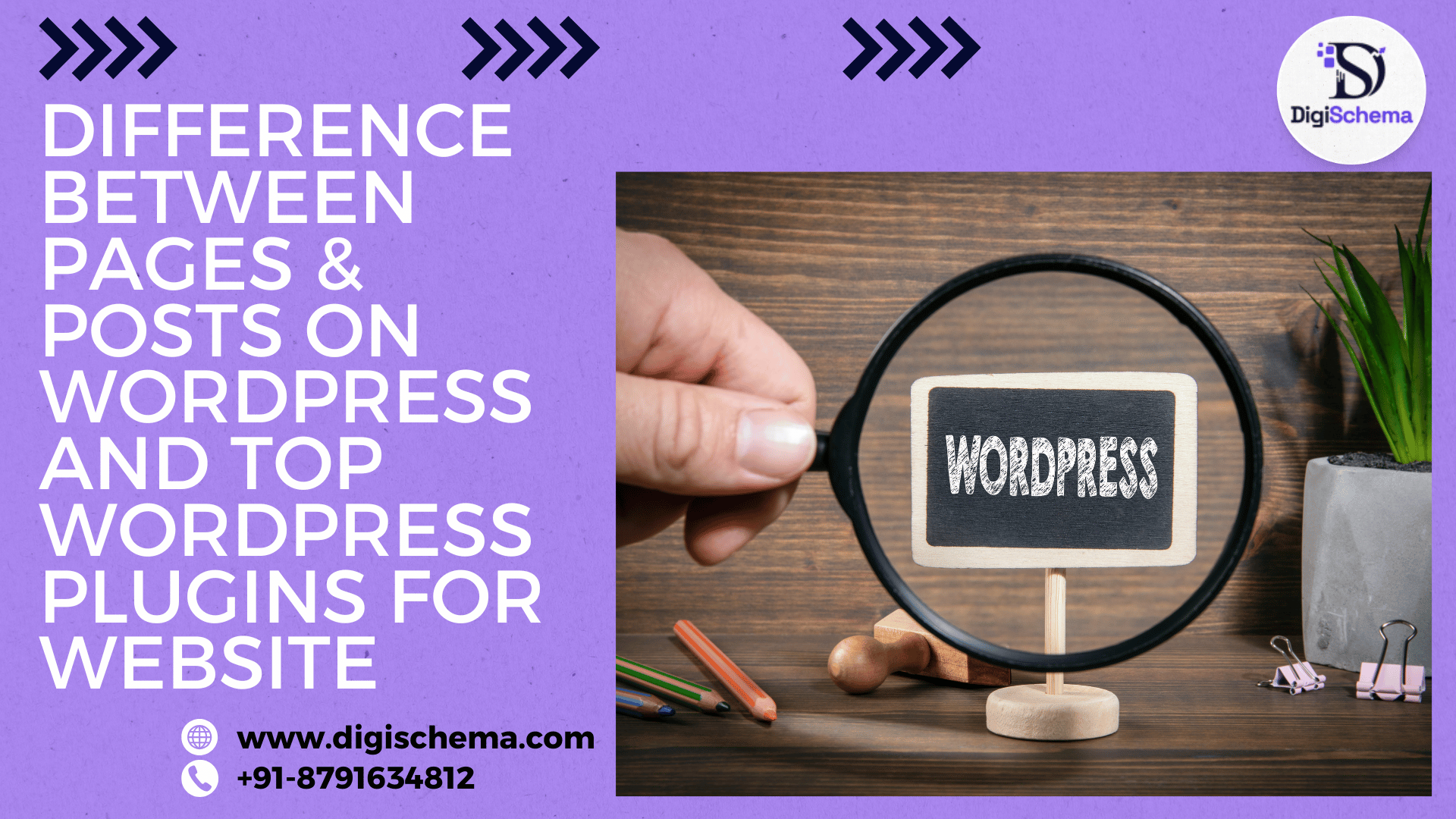What is the difference between pages and posts on WordPress? First of all, WordPress is a web application that helps build a website from scratch or even from editing the existing one. It doesn’t require any extreme knowledge of any specific computer language like HTML, CSS, JAVA, or Python. It is very easy to use and has many themes options available.
With the help of WordPress, such websites can be created that are given below:-
- Informative Website
- Commercial Website
- Government Website
Most people are confused between WordPress Pages and WordPress Posts. This topic will uncover the difference between Pages and posts on WordPress. Also about the Top WordPress plugin for the website.
Table Of Content:-
- Difference Between Pages And Posts On WordPress
- Top WordPress Plugin For Website; You Must Know!
- Frequently Asked Questions (FAQs) On WordPress
Difference Between Pages And Posts On WordPress
The WordPress webpage is where all the information about the website the services the products and the details of location and contact are available. The details are constant on the webpage such as the company profile and team members working in the organization and other aspects. Pages are also static, which means they stay there until they are changed and also listed in the menu such as:
- Home Page: https://Digischema.com/
- About Us Page: https://Digischema.com/about-us
- Contact Us Page: https://Digischema.com/contact-us
- Privacy Policy Page: https://Digischema.com/privacy-policy
- Services Page: https://Digischema.com/online-mba
- Product Page: https://Digischema.com/registration-now
- Team Members Page: https://Digischema.com/
- Projects Page: https://Digischema.com/
- Clients Page, etc.
On the other hand, WordPress posts are what you can post regularly such as blogs articles, etc. Posts contain publishing dates to analyze the specific time when it was published and by whom. It is simply used for telling about the new work or the new thing that is going on in the company or for spreading the information about the new details.
The URL of the Website post looks like this: https://Digischema.com/2024/03/17/post-title/
Difference Between Pages And Posts On WordPress In Table:
| Particulars | WordPress Pages | WordPress Posts |
| Information | WordPress Pages contains information about the company and the services or the product that it provides | WordPress Posts contains upcoming details and extra information about the website or the company. |
| Example | Home Page/ About Us Page/ Contact Us Page/ Privacy Policy Page, etc | Blogs/ Forums/ Other Related Posts, etc |
| URL Structure | https://digischema.com | https:digischema.com/date/post-title |
| Changes | It stays constant only changes are when the location is different or the other related. The changes are mostly rare | The changes are not rare and can be easily changed. |
Did you know? You can change WordPress Posts to WordPress Pages and Vice-versa!
Convert Your WordPress Posts To WordPress Pages And Vice-Versa By Following These Simple Steps
Sometimes it happens when end up styling and creating a dynamic post, you see that you selected the webpage or you were trying to make a web page but instead, you created a web post. In this case, You don’t need to delete anything and do it again. You can simply convert them on your own by checking out these simple steps that are given below:
Step 1: Go to your WordPress dashboard
Step 2: Navigate to Pages or Posts and click on the page/post you wish to convert.
Step 3: Click on the ellipses (…) in the top right corner of the editing screen.
Step 4: Click Copy all blocks:
Step 5: Open a new tab in your browser and navigate to Pages or Posts (whichever you want to create.)
Step 6: Click Add New to open a new blank page or post in the editor.
Step 7: In the editing screen, click your mouse on the first line of the content area, where it says “Type / to choose a block”.
Step 8:Paste the blocks you copied from Step 4 by right-clicking and selecting Paste or using CTRL + V on Windows or CMD + V on Mac:
Step 9: Click Publish to publish your new post or page.
Now, you have completed the task of converting a webpage to a web post and vice-versa without wasting your time on doing it again!
Top WordPress Plugin For Website; You Must Know!
Here are the top WordPress plugins for Websites that can help you create attractive, engaging and realistic animation websites that will make your work easy. If you are a WordPress website developer then you must check this out and use them to build better and faster.
1. Google Site Kit
Site Kit is an official WordPress plugin from Google on insights into how people find and use your site. It is the one-stop solution for deploying, managing, and getting insights from critical Google tools to make the site successful on the web. It gives authoritative, up-to-date insights from multiple Google products directly on the WordPress dashboard for easy access for free.
Bringing the best of Google tools to WordPress
Site Kit has powerful features that allow using these Google products efficiently and flexibly:
- Directly understandable stats right in your WordPress dashboard
- Official statistics from multiple Google tools on one dashboard
- Quick, multiple Google tool setup process without having to edit the source code of your site
- Metrics for your whole website and individual posts
- An easy-to-manage granular level of permissions across WordPress as well as other Google Products.
2. Elementor Pro
Elementor Pro is a plugin that helps install themes that can build a website
Build Professional Amazing Websites
- Easy Drag & Drop Builder: Build any website with our no-code, drag-and-drop Editor. Precision designs at your fingertips with total control over layout and style
- Pixel-Perfect Design Tools: Upload SVGs, Add masks, gradients, box shadows, headline effects, shape dividers, and more using controls for built-in CSS to get precise customization
- Template Library: Apply full website kits with instant setup or choose from a massive library of individual pages, blocks, and pop-up templates.
- Advanced Widgets: Get over 40 free widgets, including as buttons, galleries, carousels, text editors, photos, headers, and videos.
- Native AI: The integration of native AI into your design and content-creation process. Create sections, text, code, and images in a snap.
Key features:
- Design System: To ensure that your work will always look unified and expert, use Elementor’s Design System for consistent colours, font, and design elements.
- Responsive Design: Customize your design to fit every device with custom breakpoints so that you get a seamless desktop, tablet, and mobile experience.
- Mask Shapes: Convert any element, be it an image or video, into whatever shape you want to create amazing designs.
- CSS Transform: Apply CSS Transform to rotate, scale, or skew elements. Add dynamic styling to your site.
- Entrance Animations: Make interaction with elements more interesting and engaging by adding an entrance animation.
- Revision History: The users would be able to view and restore previous versions of their work, so this feature would bring peace of mind to the creative process and freedom to experiment.
- Developer-Friendly: Elementor comes with comprehensive documentation, API, developer tools, and regions for custom code that makes its extension and customized solution friendlier to developers.
- Floating Buttons: Engage users with customizable floating action buttons that follow the user along when scrolling.
- Theme Builder [Pro]: Control from headers and footers right through to posts and archives on your site.
- Popup Builder [Pro]: Beautiful popups with Elementor’s Popup Builder, advanced targeting and triggering options for maximum engagement and conversion.
- Forms [Pro]: Create and embed custom forms, leveraging the best features and integrations available to capture and manage submissions perfectly.
- WooCommerce Builder [Pro]: Combine Elementor with WooCommerce to create unique product pages, shop layouts, archives, carts, checkout pages, my account and much more, all beautifully and functionally.
- Dynamic Content [Pro]: Connect your designs with various data sources and create customized and interactive web experiences.
- Notes [Pro]: Engage team members by giving them a chance to give feedback and comments using Elementor’s Notes right within the design interface.
- Custom Code [Pro]: Add custom code for more site functionality and flexibility in doing more advanced customizations.
- Custom CSS [Pro]: Add custom CSS to make slight modifications in the styling of elements and be in complete control of design aspects.
- Motion Effects [Pro]: Add professional motion effects to elements for higher user engagement and experience.
- Custom Fonts & Icons [Pro]: Adding your choice of custom fonts or icons will prevent misleading your branding.
3. Envato Elements
Browse and import high-quality stock images and Elementor templates from WordPress.
- Free Elementor Template Kits
Elementor offers thousands of free page and block templates for testing and usage. Simply explore import, and then customize.
- Premium Elementor Template Kits
Fully customizable, code-free, and expertly designed. Subscribers to Envato Elements get access to full-page or block templates.
- Stock Images Without Royalties
More than a million royalty-free photos can be imported into the WordPress dashboard by WordPress subscribers using Envato Elements.
Other plugins such as Gtranslate, Yoast SEO, WP Consent API, Performance Lab, Image Optimizer, Forminator, W3 Total Cache, etc should be used to run the website perfectly.
Frequently Asked Questions (FAQs) On WordPress
- What is the basic difference between pages and posts on WordPress?
Ans. Page is where the main information lies and Web posts are what can be regularly published.
- What are the Top WordPress plugins for a Website?
Ans. Google Site Kit, Elementor Pro, Envato Element, etc.
- Is it possible to convert a webpage to a web post and vice-versa?
Ans. Yes, by following the steps given in this article. It is possible.