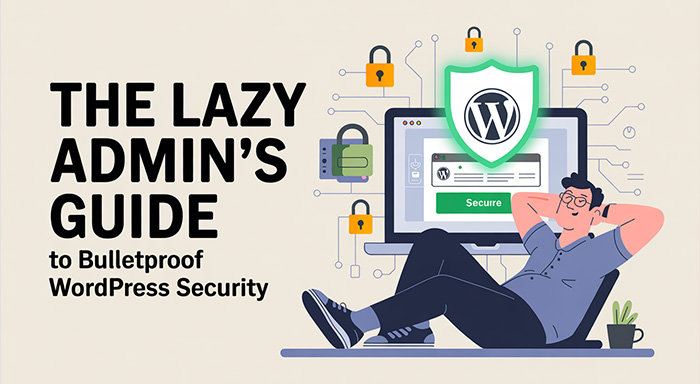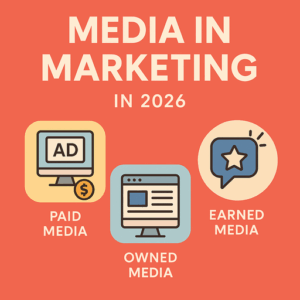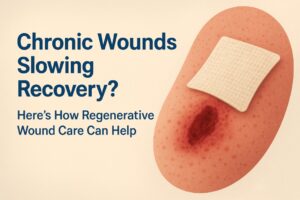Let’s face it. Most WordPress site admins aren’t full-time cybersecurity experts. Many of us are solo entrepreneurs, bloggers, or marketers who just want to run our websites without learning Linux commands or configuring firewalls from scratch.
But here’s the reality: WordPress powers over 40% of the internet. That makes it one of the most popular and most targeted platforms on the web. Hackers aren’t picky. They’re not just going after big banks or e-commerce giants. If you have a WordPress login page, you’re a potential target.
The good news is, you don’t need to be a cybersecurity ninja to lock down your site. In fact, you can harden your WordPress security with a few smart, low-effort tweaks.
Welcome to the “Lazy Admin’s” Guide to Bulletproof WordPress Security. Whether you’re running a blog, a small business site, or an online portfolio, these practical steps will help keep your site safe without burning you out.
Step 1: Ditch the “admin” Username
The number one rookie mistake in WordPress security? Leaving your username as “admin.” It’s the default. And it’s the first guess in any brute-force attack.
When hackers try to log into your dashboard, they’ll usually assume “admin” and just work on cracking the password. You’re making their job too easy.
What to do:
- Create a new user with admin privileges and a unique name.
- Log in with the new user
- Delete the old “admin” account
Lazy bonus: Use a password manager like Bitwarden or LastPass to generate and store strong passwords so you never have to remember them.
Step 2: Update Everything Automatically
Outdated plugins and themes are open doors for attackers. Most WordPress hacks happen because of unpatched vulnerabilities in code that hasn’t been updated.
Don’t rely on memory. Let automation handle it.
What to do:
- Enable auto-updates for plugins, themes, and WordPress core
- Delete any unused plugins or themes, even if they’re deactivated
- Schedule a monthly 2-minute check to make sure nothing’s gone haywire
Pro tip: Avoid using “nulled” or cracked premium themes. They often contain hidden malware that you won’t notice until your site starts redirecting to gambling sites.
Step 3: Add Two-Factor Authentication
Two-factor authentication (2FA) is like a seatbelt for your login. Even if someone guesses your password, they still can’t get in without the second factor (usually a code sent to your phone).
It’s one of the most effective defenses and takes just a few minutes to set up.
What to do:
- Use a plugin like WP 2FA or miniOrange 2FA
- Set it up with Google Authenticator or Authy
- Apply it to all admin-level accounts
Lazy bonus: Set it once and forget it. You’ll only need to enter the code once in a while, depending on your device or settings.
Step 4: Install a Firewall Plugin
You don’t need to manage server-side firewalls to keep bad traffic out. A WordPress firewall plugin acts as a bouncer, stopping malicious bots and IPs before they reach your backend.
What to do:
- Install a well-respected firewall plugin like Wordfence, Sucuri, or AllInOne WP Security
- Use default settings or activate the “medium” level for the best balance of security and performance
- Turn on email alerts so you know when someone’s poking around
Lazy bonus: These plugins often come with brute-force protection, malware scanning, and rate limiting all in one.
Step 5: Hide Your Login Page
Most bots scan for /wplogin.php or /wpadmin/ to launch brute-force attacks. If you hide the door, you avoid most of those attacks altogether.
What to do:
- Use plugins like WPS Hide Login or iThemes Security to change the login URL
- Pick something obscure but memorable (e.g., /letmein2025)
- Bookmark the new URL so you don’t lose access
Pro tip: Don’t forget to disable XMLRPC unless you need it. This feature is another backdoor for attacks and rarely used by most site owners.
Step 6: Use a Reliable Hosting Provider
All the WordPress security tricks in the world won’t help if your hosting provider is insecure. Cheap shared hosting is often the weak link in your setup.
What to look for:
- Built-in server firewalls
- Regular malware scanning
- Daily backups
- Free SSL certificates
Some great options for lazybutsecure admins include SiteGround, Kinsta, and Cloudways. These hosts take care of many technical security layers behind the scenes, so you don’t have to.
Step 7: Schedule Automated Backups
Even with the best security, no site is invincible. If something goes wrong, your best safety net is a clean backup.
What to do:
- Use plugins like UpdraftPlus or BlogVault
- Schedule daily or weekly backups, stored to Dropbox, Google Drive, or Amazon S3
- Test your backup restore process every few months
Lazy bonus: Set it and forget it. Your backups run in the background and save you in emergencies.
Step 8: Disable File Editing in WordPress
By default, WordPress allows admin users to edit theme and plugin files from the dashboard. That’s like giving anyone with access a loaded weapon.
What to do:
- Open your wpconfig.php file
- Add this line at the bottom:
define(‘DISALLOW_FILE_EDIT’, true);
This tiny tweak prevents any code injection attempts via the dashboard, keeping your site safer from plugin-based attacks.
Final Thoughts: Secure Doesn’t Mean Complicated
You don’t need to be a paranoid tech genius or hire an IT consultant to secure your WordPress site. With a few smart steps and the right plugins, even the “laziest” admin can maintain a solid defense against most threats.
Remember this: WordPress security isn’t about paranoia, it’s about preparation.
The best part? Once you set up most of these steps, they run in the background. So you can get back to blogging, selling, creating, or whatever makes your website worth protecting in the first place.
So take 30 minutes, follow this guide, and sleep better tonight knowing your WordPress site is no easy target.