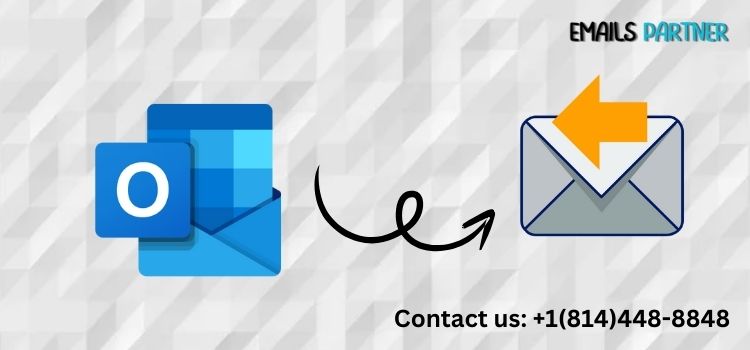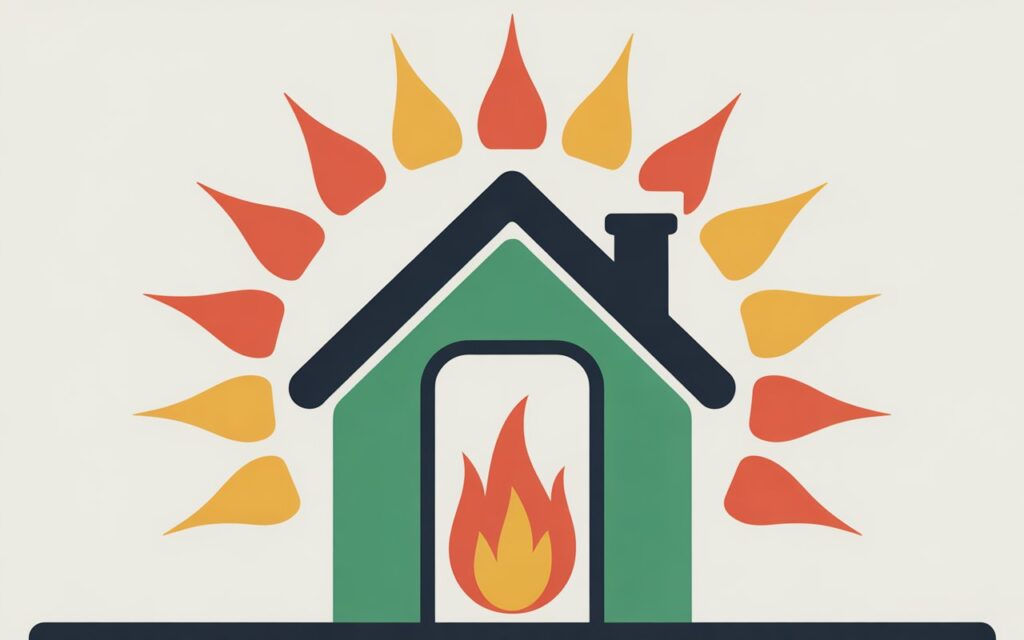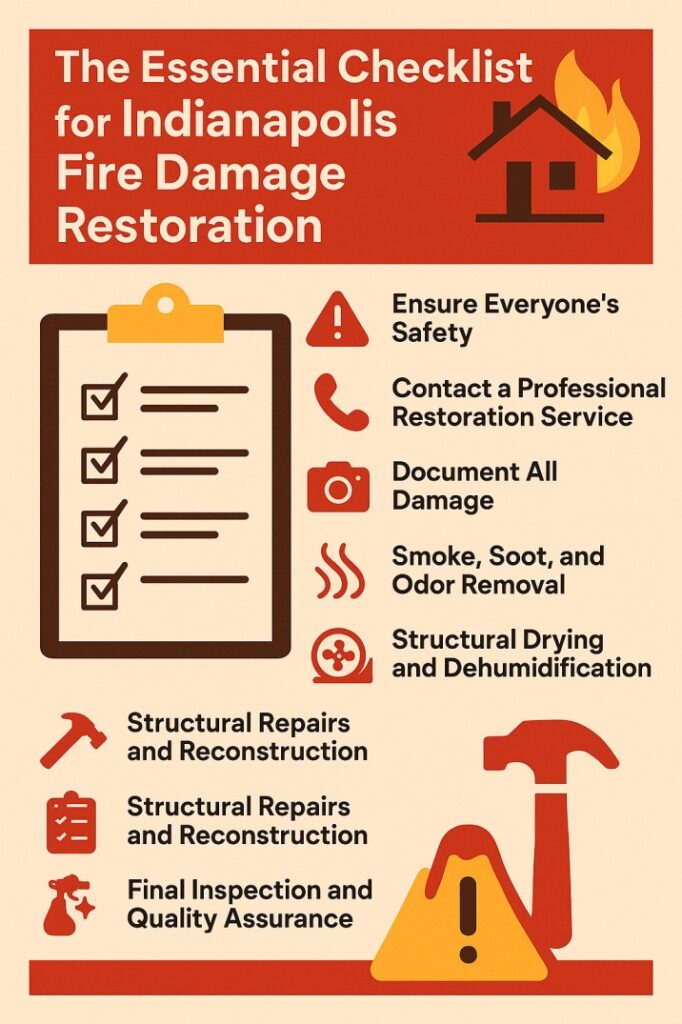Have you ever sent an email too soon or with a critical mistake and wished you could take it back? Fortunately, Microsoft Outlook offers a feature that lets users recall emails under specific conditions. Knowing how to recall an email in Outlook can save you from potential embarrassment, missed opportunities, or miscommunication. This guide will walk you through the recall process, its limitations, and how to optimize your email practices to prevent future mistakes.
Outlook’s recall feature is designed for use within the same organization using Microsoft Exchange or Microsoft 365. However, not every situation guarantees success. Understanding the tools, requirements, and alternatives is essential for effectively recalling messages.
Understanding Email Recall in Microsoft Outlook
What Is Email Recall and How Does It Work?
Email recall in Outlook is a feature that allows users to retrieve or replace an email message sent to another user within the same organization, provided that the recipient hasn’t yet opened it. When you attempt a recall, Outlook sends a second message requesting that the original message be deleted.
The recall only works under these conditions:
- Both sender and recipient use Microsoft Outlook and are on the same Exchange server or Microsoft 365.
- The recipient has not opened the original email.
- The email remains in the recipient’s Inbox (not moved or redirected).
If successful, the original email is deleted, and optionally, a revised version is sent in its place.
Requirements and Limitations of Email Recall
Before you try to recall a message, it’s essential to understand the technical prerequisites:
- Both parties must be on the same server: If your recipient uses Gmail, Yahoo, or even Outlook with a different server, the recall won’t work.
- Read status matters: Once the recipient opens the email, recall is no longer possible.
- Folder location is critical: If the email was automatically moved to another folder (by rule or manually), recall will likely fail.
- Mobile app access issues: If the recipient reads the email using a mobile device not connected to Exchange, the email won’t be recalled.
These limitations mean that while the recall feature is powerful, it’s not foolproof.
When You Should Use Email Recall
There are specific scenarios where attempting to recall an email is not only helpful but necessary:
- You’ve sent an email with incorrect information, like the wrong date or attachments.
- The email was addressed to the wrong recipient, particularly in sensitive communications.
- You’ve accidentally hit “Send” too early, and the email is incomplete or contains typos.
In these cases, recalling the message as quickly as possible increases the likelihood of success.
How to Recall an Email in Outlook: Step-by-Step Guide
Step 1: Open the Sent Email You Want to Recall
To begin the recall process, open your Outlook desktop application (the web version does not support email recall).
- Navigate to your Sent Items folder.
- Double-click the email you wish to recall to open it in a new window. This is important—don’t use the Reading Pane.
Once the email is open in its own window, you can access the recall option from the ribbon.
Step 2: Initiate the Recall Process
With the email open, follow these steps:
- Click on the “File” tab on the message window.
- Select “Info” from the menu.
- Click on “Message Resend and Recall”, then choose “Recall This Message”.
Outlook will now present two options:
- Delete unread copies of this message
- Delete unread copies and replace with a new message
Choose the appropriate option based on your situation. If you need to send an updated message, select the second option.
Step 3: Monitor the Recall Status
After initiating the recall, Outlook will attempt to retrieve the message from the recipient’s inbox. Whether the recall succeeds depends on the conditions discussed earlier.
Outlook can send you a notification of the result:
- Successful: The email was deleted before being read.
- Failed: The recipient already read the message, or it was moved from the inbox.
Keep an eye on the notification email to see whether the recall worked.
Best Practices to Avoid Email Recall Situations
Enable Delay Send for All Outgoing Emails
One of the smartest preventive steps is to configure Outlook to delay sending all emails by a few minutes. This acts as a safety net, giving you time to catch errors after clicking “Send.”
To do this:
- Go to File > Manage Rules & Alerts.
- Click New Rule and select “Apply rule on messages I send”.
- Set a delay (e.g., 2 minutes) under “defer delivery by a number of minutes.”
- Click Finish.
Now, all your outgoing emails will be held briefly before delivery, giving you a buffer period to stop them if needed.
Use Drafts for Complex Emails
For long, detailed, or critical messages, it’s a good idea to compose your email in the Drafts folder first. This approach minimizes the chances of accidental sends and provides time to review your message carefully before finalizing.
Proofread, confirm details, and double-check attachments before clicking Send.
Confirm Recipients and Attachments
Accidentally sending an email to the wrong person or forgetting attachments is a common cause of email recalls. Develop the habit of adding recipients last, after you’ve completed your message and verified its content.
Also, always use the Attach File feature after a final review to ensure that all necessary documents are included.
What Happens If Recall Fails? Alternatives You Can Use
Send a Follow-Up Email Quickly
If you suspect the recall might not succeed, the best fallback is to send a follow-up email immediately. In the new message, apologize briefly and correct the mistake.
Example:
Subject: Correction – Previous Email Sent in Error
“Please disregard my earlier email regarding [subject]. It contained incorrect information. Please see the updated details below…”
Acting promptly shows professionalism and accountability.
Use Microsoft 365 Message Encryption
For emails that require extra protection, consider Microsoft 365 Message Encryption. While it doesn’t offer message recall, it allows senders to set expiration times or revoke access to sensitive content.
You can use it via:
- Outlook Web
- Outlook Desktop (with Microsoft 365 plan)
Though not a direct substitute for recall, it’s a robust option for secure email management.
Consider Third-Party Outlook Add-Ins
Several third-party tools offer advanced email tracking and control features beyond Outlook’s built-in recall. Add-ins like:
- Messageware
- Exclaimer
- SendGuard
These tools can alert you before sending emails with potential issues or even provide post-send control features. However, they typically require organizational deployment.
Conclusion
Learning how to recall an email in Outlook is a valuable skill for professionals who rely heavily on email communication. While the feature can save you from embarrassing or damaging mistakes, it comes with several limitations tied to Outlook’s architecture and the recipient’s settings.
Successful recall depends on specific conditions being met: both sender and receiver must use the same Outlook system, the email must be unread, and it must remain in the Inbox. That’s why it’s equally important to adopt preventive measures such as delaying email delivery, verifying details before sending, and using secure alternatives when necessary.
Email mistakes are common, but with Outlook’s recall feature and a few strategic habits, you can handle them gracefully and maintain your professional image. By mastering the process and understanding its boundaries, you’ll be better equipped to communicate with confidence and precision.