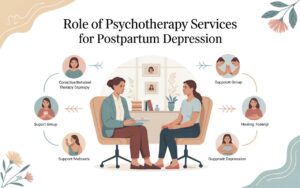quickly understand what might be going wrong. Macard extender’s work is to take the signal from your main router and rebroadcast (repeat) it to areas with weak or no coverage. But sometimes, the extender appears connected while failing to pull the actual internet from the router.
Why Is My Macard WiFi Extender Saying No Internet?
Here are the usual suspects:
- Improper setup – maybe the extender didn’t pair correctly with your router.
- Weak signal – it’s too far from the main router.
- Firmware glitches – the software running the extender might be outdated or buggy.
- IP conflicts or wrong DNS settings – sounds techy, but it matters.
- Wrong WiFi password – yep, even a typo can ruin everything.
So, these were the possible causing factors why your Macard WiFi extender having no internet and can’t provide signals further. Now, let’s fix these issues with the help of simple to apply troubleshooting tips.
Step-by-Step Fix: Get Your Macard Extender Back Online
Step 1: Power Cycle Everything
Unplug your Macard WiFi extender from the power outlet. Do the same for your main router. Wait for 60 seconds. Plug the router back in and let it fully boot up. Then plug in the Macard extender again. This often clears up the “No Internet” issue in literally every case.
Step 2: Check Your Placement
If your extender is too far from your main router, it’ll pick up a weak signal or none at all. The sweet spot? Midway between your router and the area with a weak connection.
Here’s a quick test:
- Move your phone or laptop near the extender.
- If your router’s signal is barely one bar there, your extender won’t work either.
Fix it: Plug the extender closer to the router. Ideally, in the same room during setup. Once it’s synced and stable, move it to a better spot — but not too far.
Step 3: Reconnect the Extender to the Router
At times, the internet link between your router and the extender might break. And, your devices will be successfully connected to the extender’s network, but the extender doesn’t have any internet from router.
You can fix it:
- Plug in the extender and wait for it to power up fully.
- Connect your smart device (PC/mobile phone/tab), to the extender’s default WiFi network.
- Access the IP or web interface: 192.168.10.1 or http://myrepeater.net.
- Attempt Login using the default credentials (usually admin/admin).
- Choose Repeater Mode and reconnect it to your main WiFi network. Make sure you’re entering the correct WiFi password a single wrong character will cause connection issues.
- Save the settings and wait for it to reboot.
Step 4: Check for Firmware Updates
Outdated firmware can also behind this type of issue, so update it and it might solve the issues straight away.
Here’s how to check for updates:
- Log into the extender’s admin page.
- Look for a “Firmware Update” or “System Tools” section.
- If there’s an update available, download and install it.
- Let it reboot fully before testing the connection again.
Tip: Don’t unplug the extender during an update. You could brick the device.
Also Read:- How to Factory Reset Your Macard WiFi Extender
Step 5: Forget and Reconnect on Your Device
Sometimes the issue isn’t the extender it’s your phone or laptop hanging onto a bad connection.
Do this:
- Go to your device’s WiFi settings.
- Find the extender’s network.
- Tap “Forget This Network.”
- Reconnect again and re-enter the password.
This resets your device’s connection and often solves the “no internet” message.
Step 6: Reset the Extender
If none of the above works, it’s time to go nuclear factory reset.
- Find the Reset button (usually a tiny hole).
- Use a paperclip to press and hold it for 10-15 seconds.
- Release and wait for the extender to reboot.
Pro Tips to Keep Your Macard Extender Running Smooth
Now that you’re back online, keep things smooth with these quick tips:
- Avoid placing it near microwaves, cordless phones, or thick walls.
- Name the extender network slightly differently from your main WiFi so you know which one you’re connecting to.
- Reboot it once in a while to keep performance fresh.
- Use a WiFi analyzer app to find the best spot for placement.
Conclusion
The Macard WiFi extender “No Internet” problem is common but very fixable. But in most cases, it’s easy to fix with a bit of troubleshooting. Hope, these above written tips have helped you and now, you are running the internet services as regular.